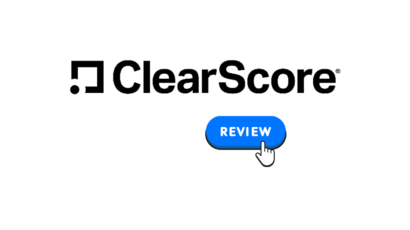Disclosure: Privacy Australia is community-supported. We may earn a commission when you buy a VPN through one of our links. Learn more.
Best Wi-Fi Channels (The Complete Guide)

Wifi has become ubiquitous in our modern lives, so much so, that we’d bet our weight in gold that you’re probably reading this through some form of wifi. Of course, since wifi has become so popular, it has also caused some slowdown.
Just like any street or highway, the more cars that are on it the slower things tend to move. Wifi channels work in the same way in that the more people using them, the more congested they get, and the slower the connection is for everybody.
Not only that, but different frequencies work in different capacities depending on where you are using it.
Thankfully, the smart people who help write up the ‘rules of the road’ as it were, have been hard at work.
While there are some interesting new technologies coming out with the next big WiFi update, for the time being we get the option to choose between different channels. Primarily this means switching between 2.4Ghz and 5Ghz.
What are Wifi Channels
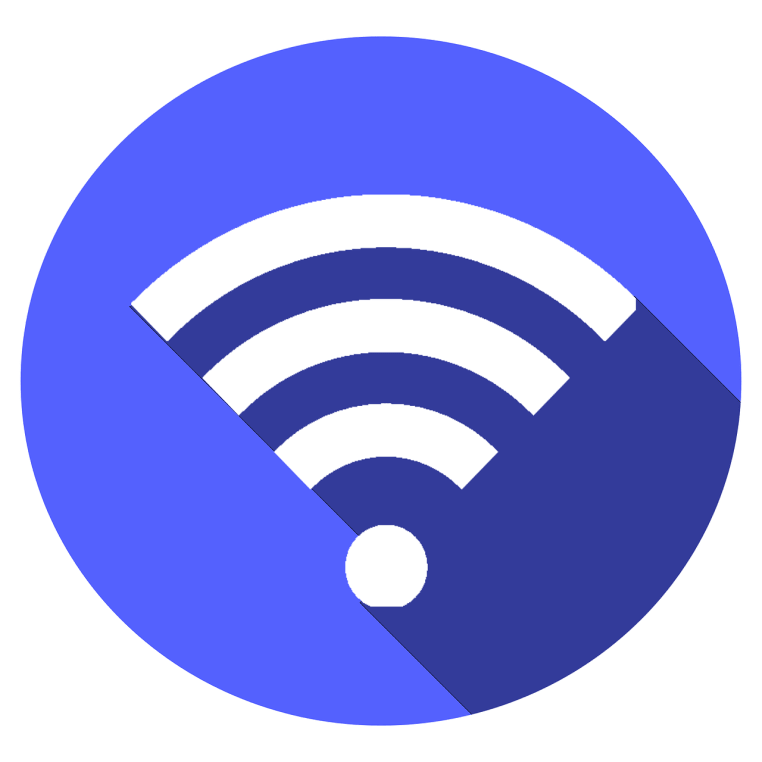
Our team at Privacy Australia created this comprehensive guide on Wi-Fi channels to show that essentially they are different lanes on the road that are the wireless connections.
When you connect through wifi, you are in-fact connecting through a specific channel to the wireless device.
Now, you might have heard the term ‘802.11’ and wonder what it is. Well basically, it’s a standard that describes the technologies and rules behind wifi connections. This allows manufacturers to standardize their devices so everybody can connect with everybody else.
802.11 is actually the slowest standard in the line, only allowing for up to 2MB of speed to be transmitted at 2.4GHz. There are faster ones that have come out since then:
- ☑️ 802.11b: Allows for up to 11Mbps at the 2.4GHz band
- ☑️ 802.11g: Allows for up to 54Mbps at the 2.4GHz band
- ☑️ 802.11a: Allows for up to 54Mpbs at the 5GHz band
- ☑️ 802.11n (Wifi 4): Allows for up to 450Mbps in both 2.4GHz/5GHz bands
- ☑️ 802.11ac (Wifi 5): Allows for up to 3.46Gbps in the 5GHz band and sometimes 2.4Ghz
There’s several more aside from those, but the differences are minimal and you don’t really need to know them. What you should know about is 802.11ax or what will be more commonly known as WiFi 6.
The interesting thing about WiFi 6 is that it’s not necessarily aiming for a massive increase in speed like the jumps you see from Wifi 4 to Wifi 5.
Granted the IEEE, which is the specifications body for WiFi, do want to aim for four times the speed of WiFi 5 but are realistically talking around 11Gbps at the 2.4GHz and 5GHz bands.
Reasons for the WiFi 6
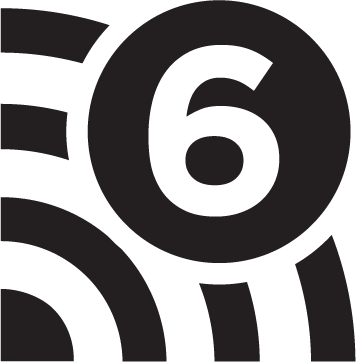
So why not such a massive jump this time? Well, that’s mostly because WiFi 6 is more focused on the modern needs of consumers and the Internet of Things.
The thing is, only a few years ago the chances of having more than a couple of devices connected to a WiFi device were minimal. Nowadays, you can easily have 5-10 devices connected to the same WiFi device, and that’s just at home.
This number is going to massively increase as things become more digitized and connected, like fridges, lights, even taps. So why does it matter?
Well the way current WiFi works is that when a device connects, it does so in cue, and the router cycles through the devices as is required. When it’s only a couple of devices, this isn’t a problem because it can cycle between them incredibly fast.
Of course, when you start adding more and more devices, it has to cycle through more and more before it gets back to the first one.
This is one of the main reasons you might experience lag on a WiFi connection, especially if you’re playing a game (which is why we always recommend connecting by a cable if you’re gaming online).
As such, WiFi 6 is designed around having tons of devices connected to one WiFi device, anywhere between 50-100.
It does so by changing the way it communicates: instead of communicating with one device at a time in rotation, it will communicate with several devices simultaneously. It’s going to be a pretty revolutionary standard once its accepted and applied in consumer devices.
What is the difference between frequency bands?
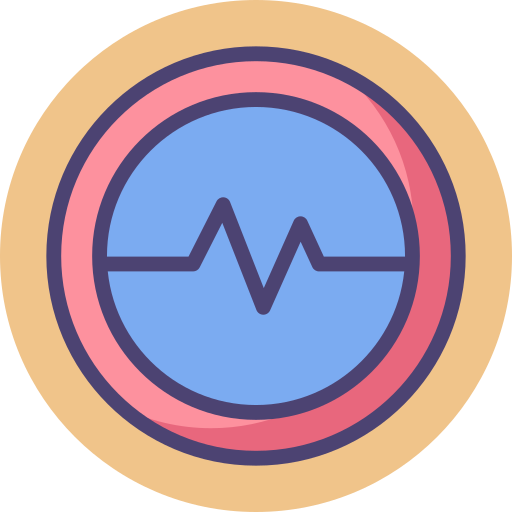
Alright, so now we know the different types of standards and speeds when it comes to WiFi, but what exactly is 2.4GHz and 5GHz and what’s the difference?
Well, both of these are two different types of frequencies, or ‘bands’, that have been set aside specifically for Wifi communication. There are tons of these bands and in fact, FM and AM radio also have their own bands; 535-1605 kHz for AM and 88 to 108 MHz for FM.
As you can tell, AM radio is much weaker than FM, which is why FM is much more popular, it can reach a wider audience with less powerful equipment.
There are bands for satellite communications, communications between ships, heck, even the remote controlled toys have specific bands that manufacturers must use.
The reason these bands are blocked out is so that they don’t interfere with each other and work properly. If you were allowed to connect your wifi on any band, you’d get a massive amount of interference and you’d stop the proper functioning of that channel.
Imagine trying to listen to FM radio but the buzzing interference of somebody trying to use the internet and you’ll get an idea of how that would go.
On top of that, you have a lot of important channels like military channels and emergency channels that always need to be clear.
What Is the Difference Between 2.4Ghz and 5Ghz
In essence, the difference between the two is bandwidth and range. Interestingly enough, you might think that one is better than the other, but actually they both have different functions.
That means that just because you are on a 5GHz channel doesn’t mean you’re going to get a better connection.
Simply put, a 2.4GHz allows for faster speeds at shorter distances and 5GHz is allows for longer distances but slower speeds. This is why most modern routers come with both frequencies, since they serve different functions.
5GHz is also pretty terrible at going through walls and covering long distances, so you tend to see a lot of repeaters for those.
As for 2.4GHz, it’s a great frequency to have in congested areas with lots of people since you don’t have to worry about interference as much as you would with 5GHz. Regardless of which one you chose, we always suggest you use the best cheap VPN when connecting to public wifi.
One last thing to note is that WiFi 6 will supposedly go up to 6GHz, which means even more clear space for people to use. For reference, 5GHz allows for 23 non-overlapping channels, and 6GHz will add another 21 non-overlapping channels at minimum.
So we’ll hopefully see a massive boost in available space to use, which should help with the issues that people have when using WiFi.
Finding the best WiFi Channel
Alright, so now that you know what wifi channels are, how they function and what to look out for, let’s look at how you can find the best channel depending on your device.
Keep in mind that if you are doing this outside the home, you should always take security and privacy precautions, and you might even consider hiding your IP.
Windows
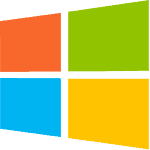
When it comes to finding the best WiFi channel on Windows, you have a couple of great free tools to use:
- ☑️ WiFi Commander (Windows 10)
- ☑️ Acrylic WiFi (Windows 7,8,10)
- ☑️ NetSpot (Windows 7,8,10)
All of these programs are great to check out and the process is pretty simple. Since we aren’t going to write a guide for each one, we’ll just give you a general overview of how to get things going:
- ☑️ Go to the websites of any of the apps mentioned above, download and install the app
- ☑️ Once you launch the app, you’ll find a scan/analyze/search button, which should start the process
- ☑️ Once the analysis is complete, you want to look for channels with good signal strength and good speeds
- ☑️ Again this can vary a lot app to app, but they’ll have some sort of visual feedback
- ☑️ After finding a good channel, just go to your wifi connections page and pick it, and you’re done!
Mac
With Mac, you don’t need to download any apps, and the process is slightly more straightforward.
- ☑️ Hold the options/command key on the desktop for the top bar comes down and click on the wifi connection icon
- ☑️ Click on ‘Open Wireless Diagnostics’
- ☑️ A new window will open, which you can ignore, and instead find ‘Window in the top bar again
- ☑️ Click on that and then click on ‘Scan’ from the drop down menu.
- ☑️ This will bring up a new window with all the wireless connections around you.
- ☑️ You’ll want to click on the ‘scan now’ button on the bottom right.
- ☑️ To the left you will see a summary window which will tell you the best channels for different frequencies. If you’re in a relatively empty area you can go for 5GHz, although we’d generally suggest using 2.5Gz if you’re out of the home.
If you like, you can also use the NetSpot app mentioned above. There are some paid options you can find on the Mac store, but they aren’t worth it when there’s good free options out there.
Linux
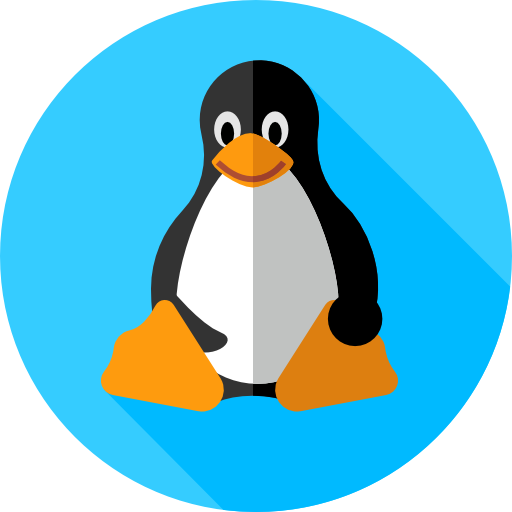
As always, when it comes to Linux, the more graphical option requires more work. If you prefer having some kind of interface, you can go for WiFi Radar, although installing things can certainly be a pain.
Instead, we’d suggest just using the command line since it’s more straightforward. Just open the terminal and type this in:
sudo iwlist wlan0 scan | grep Frequency | sort | uniq -c | sort -n
Executing the provided command will generate an output containing a list of channels and their corresponding frequencies. The list will be sorted in ascending order, with the fastest channels appearing first (achieved through the “sort -n” command). To identify the fastest channel, you can simply select the top entry on the list. Alternatively, if you have a specific frequency preference, you can identify the fastest channel available within that frequency range.
Android
Thankfully, this is pretty straightforward, especially if using a tool like WiFi Analyzer. Yep, the one we mentioned before, there’s a version on the play store.
Once you install and launch the app, you’ll be greeted with a dashboard and a visual graph of the different channels available. You want to pick the one that has the lowest dBm.
Thankfully the graph shows you which one is the best one, so you don’t have to do much searching or guessing.
iOS
Sadly, iOS’ walled garden approach to app development means that different apps can’t interact with each other.
So there’s really no way to find the best channel for your iPhone without jailbreaking it first, and we certainly advise against doing that unless you know what you’re doing.
To that end, we won’t be explaining how to do it on iOS.
In Conclusion
Picking the best wifi channel nowadays is important, and we believe that wifi analyzer tools and skills like mentioned above are going to become more common. This is especially the case as traffic and signal noise increases from more and more users.
Also, for your own security, don’t forget to run the best free VPN when outside the home, and you can also consider things like privacy screens to keep prying eyes away.