Disclosure: Privacy Australia is community-supported. We may earn a commission when you buy a VPN through one of our links. Learn more.
11 Best Password Managers in Australia
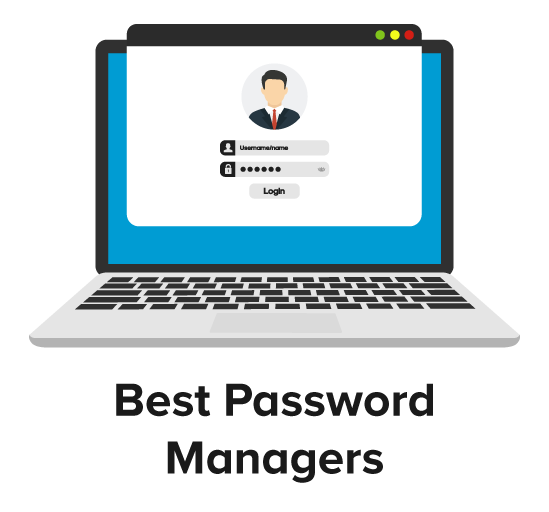
Rather than save the largest nugget of advice for the smashing conclusion of this article, let’s get it out of the way first. If you’re not already doing so, buy and use a password manager immediately.
Okay, you can wait until you read this article so you’ll know which ones are the best, but get the idea? It’s super important! Today’s cybercriminals aren’t minor nuisances like goldfish nibbling your toes.
These guys and gals are sharks that will take off your foot in one bite. Your best defence against hackers is to create and use world-class passwords, and the following applications will help you do just that.
Table of Contents:
- What Is a Password Manager
- The Evaluation Process
- Reviews
- 1. NordPass
- 2. 1Password
- 3. Dashlane
- 4. LastPass
- 5. Keeper
- 6. Enpass
- 7. Zoho Vault
- 8. RoboForm
- 9. Password Safe
- 10. Sticky Password
- 11. Intuitive Password
- To Cloud or Not to Cloud
- Our Final Word on the Topic… for Now
What Is a Password Manager?
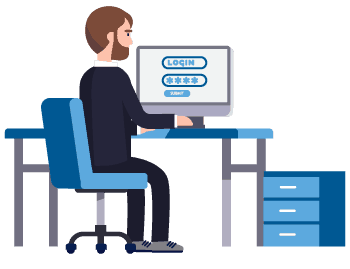
We’re aware you might not even know (despite the self-explanatory category title) exactly what a password manager does.
No worries. We’re here to make it all crystal clear.
First, let’s consider a bit of trivia about what constitutes a good password.
Here’s a hint. It shouldn’t include your children’s or pet’s names – in fact, it shouldn’t resemble any English words that are too easy for password-guessing software to crack.
Most online security experts would tell you to use something at least six to eight characters long, though some go as high as 16, and make sure you include capital and lowercase letters and special characters so that it ends up looking something like this: Hgs3@4j55nKX!sl.
See how this might be harder to crack than “bobscomputer”?
Then the problem becomes that no mind short of Raymond from Rain Man could remember such complex entries for every online property you use that requires a password.
That’s where a good password manager comes in handy. The best of these help you create and regularly change your passwords, which are stored in a virtual “lockbox” inside the software itself.
Your manager syncs itself across all the devices you use. All you have to do is remember a single password that lets you into the password manager.
Here is our detailed guide on two-factor authentication to help you understand the concept better.As you browse, your manager automatically fills in website passwords, allowing you to go along your merry way and making you MUCH less vulnerable online.
The Evaluation & Research Process
Let’s investigate what we specifically look for when comparing password managers. Here are the basics that the best software products we reviewed provide as foundational elements:

- Securing data in the cloud and on your machine or mobile devices.
- Applying the most effective form of widely-used encryption.
- Offering software for Windows, macOS, Android, and iOS.
- Offer free options, but asking you to pay a little something for maximum benefit.
- Unlimited installation on multiple devices under one account.
- Unlimited number of passwords.
Other notable features we found on some but not all products include data breach alerts and two-factor authentication (this is a good thing – more later).
Others go beyond basic password management to include a place to securely store frequently used information like credit cards and personal data. The advantage here is that you can safely and quickly fill in stuff you often use when completing forms online.
Oh yeah, that master password we mentioned? None of the products we tested allow you to recover them if you forget, though you can sometimes reset them.
If you use the “forgot my ID” and “forgot my password” buttons more often than you change underwear, there might be some behaviour modification in the future. Not to worry. This factor is a good thing.
Related Read: Are You Reusing Passwords?
Best Password Managers in 2024 – Our Reviews
Let’s get down to it and reveal our picks for the best password managers on the market.
(By the way, if you’re wondering about that last feature down there in the list – biometric login – it’s cool. Maybe even James Bond stuff. You can use unique personal identifiers like your voice or fingerprint to log into the software.)
1. NordPass (Best Overall Choice + 50% Off)
A new, sleek service from an experienced brand.

- Cost: $35.88/year
- Platforms: Windows, Mac, iOS, Android, Linux, Chrome OS, Windows Phone, Kindle, BlackBerry
- Browser Plugins: iOS, Android, Chrome, Firefox, Opera, Edge
- Biometric Login: Fingerprint (on applicable devices)
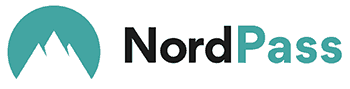
Pros
- Excellent customer support service.
- High-end security.
- 2FA
Cons
- Can be Expensive.
The Nord company (the Nords?) is an old household name in the online security world. Simply put, they’re the most well-respected name in the VPN world. Their password management service lives up to this record.
As we’ve come to expect, the security is top of the line. Top-of-the-line encryption, biometric authentication, and zero-knowledge architecture (a far smarter system than it sounds) combine to make the security tighter than Fort Knox.
It’s also easy to use, and we couldn’t find any kinks in the service. It gives you an easy, intuitive experience on native OS apps and browser extensions, which we think is the whole point of a password manager.
In the rare experience that you do have an issue, their award-winning customer support is on hand 24/7.
If you twisted our arm to spit out a flaw, price springs to mind. It’s not inordinately expensive, but it’s up there, so you’d have to be dedicated to your password security to justify it. Still, with a 50% discount for our readers, NordPass is quite affordable.
Either way, it’s a fantastic service with great browser extensions that we recommend. It could also keep climbing the rankings as we use it over time. Check our in-depth review of NordPass for further details on the features and security aspects.
2. 1Password (✨3 Free Months for Our Readers ✨)
Not bad but not as great as we first thought.
- Cost: $35.88/year
- Platforms: Windows, Mac, iOS, Android, Linux, Chrome OS
- Browser Plugins: Chrome, Firefox, IE, Safari, Edge
- Biometric Login: Face ID, Touch ID on iOS & macOS, most Android fingerprint readers

Pros
- 2FA
- Travel mode keeps the “man” from seeing your info during international travel.
Cons
- It could be a little less expensive.
1Password began life exclusively as an Apple application, but over the years, it has expanded to most operating systems and seen a massive improvement in functionality across the board. 1Password is now compatible with almost 98% of all operating systems in devices globally.
Once you try out the services, you will very quickly notice that 1Password has invested a lot of time and resources in their services to the benefit of all their customers–who, at any service tier, can access customer support 24 hours a day, seven days a week, all year long.
Designed to have impervious protection, robust functionality, and a seamless interface, 1Password has risen to become a true premium service.
So don’t expect a free version other than the free trial because this isn’t one of those companies that limit service. You either subscribe, get all the security functions, and get amazing support, or you don’t and get nothing—which isn’t bad, just not ideal for some people.
Normally, 1Password provides everyone with a 30-day free trial, but because they recently launched in the Australian market (and they love us so much), we have been given an exclusive deal.
All that said, 1Password has taken the throne of being the best password manager across the board. Check our full 1Password review.
3. Dashlane
New, improved and better than before.

- Cost: $40/year
- Platforms: Windows, Mac, iOS, Android, Linux, Chrome OS, watchOS
- Browser Plugins: Chrome, Firefox, IE, Safari, Edge
- Biometric Login: Face ID, Touch ID on iOS, most Android fingerprint readers

Pros
- Instantly change a whole lot of passwords.
Cons
- They are a little more expensive than others.
Initially released in 2012, Dashlane has gone through some growing pains over the years, and the company’s engineers kept development moving forward by trial and error, it seemed. It doesn’t matter now.
Dashlane sits near the top of our list of password manager recommendations as the second-best choice. Why? There are a few good reasons.
First of all, Dashlane has improved in almost every single area since the last time we looked at it.
Not only has it incorporated a serious upgrade in browser support – all the biggies are represented – but it functions equally well as a desktop, cloud, or mobile solution, with a truly marvellous user interface.
You will NOT get lost or confused using Dashlane. At $40/year for the paid version, you might feel a little put off by the price. Trust us: the first time you can change passwords en masse due to a data breach, you’ll be one happy camper. Check out our full Dashlane review here.
4. LastPass
Pretty darn good too.

- Cost: $24/year
- Platforms: Windows, Mac, iOS, Android, Linux, Chrome OS, Windows Phone, watchOS
- Browser Plugins: Chrome, Firefox, IE, Safari, Edge, Maxthon, Opera

Pros
- Solid design and performance for a great price.
- Biometric login and fingerprint readers.
Cons
- Some people would prefer the true desktop installation that doesn’t exist.
We will say there’s no more than a gnat’s rump of distance between LastPass and Dashlane regarding quality, features, ease of configuration, and support.
The LastPass free version seems to have fewer features than Dashlane, and the paid version is noticeably cheaper at $24 per year.
For those who like life in the cloud, this product requires no downloading or installing; it is fully accessible through a web interface and browser extensions.
If you only want to pay $24/year and no more, then LastPass is your choice, and we think you’ll be happy with it. However, if you can pay the $40/year Dashlane cost, which includes everything LastPass offers and a bit more – ah, screw it – there’s no bad choice between these two. Check our full LastPass review.
5. Keeper
Best cheap option for password protection.

- Cost: $25.49/year (Regular $30/year)
- Platforms: Windows, Mac, iOS, Android, Linux, Chrome OS, Windows Phone, Kindle, BlackBerry
- Browser Plugins: Chrome, Firefox, IE, Safari, Edge

Pros
- It has a great design and strong security features.
- Biometric login and fingerprint readers.
Cons
- On the expensive side, considering weak form-filling ability, etc.
Keeper is a fine password manager which has chosen to focus on delivering the highest level of security available.
The tradeoff for that peace of mind is a few inconveniences, including a lack of ability to change passwords in bulk. Another is you can’t get into the mobile app through a simple four-digit PIN.
Unless you use some form of biometric login, you’ll have to enter the full master password each time. You have to ask yourself one question.
Do you feel secure? Well, do you, punk?
Sorry, we drifted into Dirty Harry’s one-liner world for a second. Back to reality.
If security at all costs, or $30 bucks a year, is important, Keeper might be your solution.
6. Enpass
If you like functional – and nothing else.
- Cost: $9.99 (one-time fee)
- Platforms: Windows, Mac, iOS, Android, Linux, Chrome OS, Windows Phone
- Browser Plugins: Chrome, Firefox, Safari, Edge, Opera
- Biometric Login: Touch ID on iOS & macOS, Windows Hello, most Android fingerprint readers

Pros
- There are no ongoing fees.
Cons
- Functionally, it’s the equivalent of the LastPass free version.
- No 2FA.
Compared to the products reviewed so far, Enpass is a bargain: free for the desktop version and a one-time fee ($9.99) for mobile phone use.
Obviously, for such a sweet deal, you won’t get all the neat features and bells and whistles others might have. In one case – two-factor authentication – you won’t get something considered pretty crucial to robust online security.
As the password manager industry, like many others, continues its mad rush towards cloud storage and subscription plans, Enpass prefers to kick it old school. While a focus on local data storage might cramp the style of those always on the lookout for new technology advancements, anyone leery of putting any personal data online will probably like Enpass.
It’s light on features, but if you want something cheap to manage a few passwords, this product might be your answer.
7. Zoho Vault
Another no-frills solution.
- Cost: Free add-on service
- Platforms: Windows, Mac, iOS, Android, Linux, Windows Phone
- Browser Plugins: Chrome, Firefox, Safari
- Biometric Login: Touch ID on iOS, most Android fingerprint readers
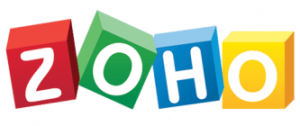
Pros
- It is entirely free for non-business individuals.
- 2FA
Cons
- It has problems with Google logins.
If you or your company are already a subscriber to the Zoho suite of enterprise tools, you can use Zoho Vault as a free add-on service.
If it’s a no-frills password manager you seek, this could be a perfect solution. Just know that it doesn’t measure up to our favourites like Dashlane and LastPass in a straight-up comparison. Notable absent features include bulk password change and personal data form filling.
We don’t have a thing in the world against Zoho Vault. It’s free, and if that’s what you seek, go on about your bad self. The reality is that you get more features in the LastPass free version.
One thing this password manager offers that is unique in its cheapness is the ability for a family of four or fewer to share passwords.
8. RoboForm
Like RoboCop – old and cranky.
- Cost: $20/year
- Platforms: Windows, Mac, iOS, Android, Linux, Chrome OS
- Browser Plugins: Chrome, Firefox, IE, Safari, Edge, Opera
- Biometric Login: Face ID, Touch ID on iOS & macOS, most Android & Windows fingerprint readers
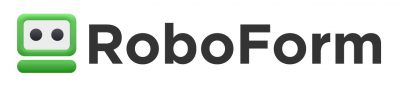
Pros
- It’s cheap and…uh…it’s cheap.
- 2FA
Cons
- If you’re looking for an intuitive design for today’s discriminating online surfer, keep looking. You won’t find it here.
RoboForm first came on the scene in 1999. You’d almost need all your fingers and toes to count that high, which makes it practically prehistoric in technological terms. While the premium version is modestly priced at $20/year, this is another case of getting less than our top two recommendations’ free versions.
While it performs credibly in filling in forms and browser and OS support is decent, RoboForm needs a serious overhaul before it will be ready to compete with industry leaders.
Despite our lukewarm recommendation and its similarity to a few basic other password managers, RoboForm performs the basics up to snuff: unlimited passwords, forms autofill, cloud backup, multiple device syncing, secure storage, and the ability to grant emergency access to another RoboForm user.
9. Password Safe
An easy-to-use, highly secure option.
- Cost: Free to use
- Platforms: Windows
- Browser Plugins: Chrome, Firefox, IE, Safari, Edge, Opera

Password Safe might be free, but it’s a perfect option for anyone who has opened any accounts online. This free password manager offers a simple way to handle complicated password management actions in just a few clicks.
Its secure password encryption, two-factor authentication and additional actions make this a feature-packed password manager tool. Boasting a password vault, offline protection features, automatic backups and protection from security breaches, this manager is worth trying for free.
Like most password managers, Password Safe works if you’re looking for strong password creation. It’ll always create secure passwords.
Pros
- It costs nothing to use.
- It offers two-factor authentication.
Cons
- Limited import options.
10. Sticky Password
A little complicated to install with some browsers.
- Cost: $39.99 one-time payment
- Platforms: Windows, Mac, iOS, Android
- Browser Plugins: Chrome, Firefox, Safari, Edge, Opera and more
- Biometric Login: Android fingerprint readers

Need a way to keep sync passwords across devices and keep them safe? Sticky Password might be the answer. Every user can use this option to access their passwords safely. This option is one of the password management tools that functions with password generation features. That means complex passwords and less password leaks.
The bells and whistles come in the form of a two-factor authentication feature with a one-time password to secure your data. The caveat comes in that its slightly complex installation process with some browsers.
Sensitive data for any user stays behind closed doors, but that doesn’t mean you can’t import passwords to vaults. You can use the interface to access import and export tools. Another caveat: the import/export settings are not displayed clearly, so you must access the hidden menu to import and export passwords.
Pros
- Powerful password generation feature.
- Import and export password feature available.
Cons
- No cross-device synchronisation on the free version.
11. Intuitive Password
A good password manager with a (strangely) unintuitive user interface.
- Cost: $7/per month billed annually
- Platforms: Most devices
- Browser Plugins: Any browser
- Biometric Login: Unavailable

Intuitive Password claims to be the world’s most secure password manager. When we used it, we noticed a few handy advantages, such as its “military-grade” encryption, which was quite secure. It guarantees that not even those at Intuitive Password can access your passwords.
Its password vault will keep all your passwords and even facilitates single-click login to online accounts by securely keeping your login credentials. You can access a personal, enterprise, team and business option to keep personal, small business and corporate passwords secure – whichever suits your needs.
One nifty feature is that Intuitive Password functions on multiple devices. It doesn’t matter if you’re accessing online accounts from an Android device or a desktop; this password manager will work well.
It’s got an AES-256 but encryption that uses salted hashes. While that might sound like a tasty treat, it’s a multi-layered encryption that prevents breaches.
This provider will prompt you to create a strong master password. You, and you alone, have the key to decrypt your data. It’s even got a scaled-back dark web monitoring option, a scan feature that will tell you if your passwords have leaked to the dark web. That’s why we like Intuitive Password.
Pros
- Functions across multiple devices.
- Multi-layered encryption that limits password breaches.
Cons
- Lack of support channels for this password manager.
To Cloud or Not to Cloud
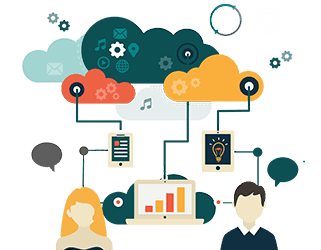
You might have noticed somewhere back up in this article, but we’re not sure where it was, that we mentioned 1Password offers the option to store passwords locally.
Sounds so 1995, right? The funny thing is that this scenario has a small security advantage.
All your data and passwords are stored on each device you use; a third party like Dropbox allows you to sync across the devices. It’s not the most user-friendly solution, but if you’re hyper-security conscious…
The alternative model, embraced by our favourites Dashlane, LastPass, and others, stores data in the cloud using top-of-the-line encryption technology.
Still, no matter how we slice it, there is the reality that a cloud-based service could be penetrated by hackers and your passwords compromised. That isn’t to say that storing them locally means there is no chance of a cyber criminal causing mischief.
If you truly don’t want to use password managers, you could use a password generator that doesn’t store passwords locally and just write them all in a “password book”,… but what’s the point?
Regarding the internet, absolutely everything can be vulnerable to attack. At some point, you just have to decide whether or not you want to participate in the most influential media platform in history.
Our Final Word on the Topic… for Now
We sincerely hope this article wasn’t written in vain – that at least one poor schlub in interwebs-land will read it and decide to start using a password manager. These days, it’s silly not to.
As the sophistication of malware attacks grows to the point of making your computer unusable until you pay a fee (ransomware), there’s simply no point in messing around with online security.
The technology exists to lock down your machine and personal data with truly strong passwords. We’d like to suggest you take advantage of it.
I hope this article was helpful; if so, you’ll want to peek at our comprehensive breakdown of the best VPN services in Australia.
You Might Also Like:





