Disclosure: Privacy Australia is community-supported. We may earn a commission when you buy a VPN through one of our links. Learn more.
How to View & Edit Saved Passwords in Safari (2024)
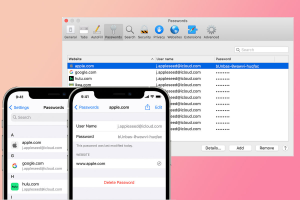
Think of the best bud finishing your sentence before you do… Which is how most browsers today work.
Just ping in a bank card or account username and password – when you re-enter the site, it’s mostly ‘autofilled’ for you.
That saves you from having to type in that information each time you log in…
Should you leave your armada of online data to some robot…? Either way, you’ll learn how to tame the machine.
Table of Contents:
Should I Use Safari’s ‘Saved Passwords’ Feature, or Not?
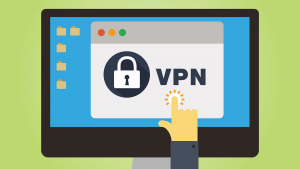
Depends on your risk comfort-level…
How Safari’s ‘Saved Passwords’ Works
Safari has a built-in password manager that autofills in your website date when you need to log in or pay for something.
When you log into that account or pay for something for the first time – Safari will ask whether you want to remember that password.
If you’re using a shared or public computer, this is something to avoid.
How VPNs Protect Browsers
VPNs, for personal devices, makes it a lot harder for cybercriminals to break into your machine over the internet, such as via a Wi-Fi hotspot. You should also have a strong antivirus installed. But in truth, this still doesn’t prevent a break-in if you lose your machine.
Password Managers
Password managers are better-suited for a larger range of disasters. If your laptop is stolen and someone manages to hack into the main screen – they’ll be locked off from your ‘vault’, which you can delete from any machine once you find out.
👉 Personally, I avoid autofill. It’s stronger than it once was but contains too many inherent weaknesses. For security, specialist tools are my go-to rather than generalist ones. And autofill smells too much like convenience over prudence.
See and Edit Saved Passwords in Safari
1. Whip open Safari and – from the top menu – click Preferences.
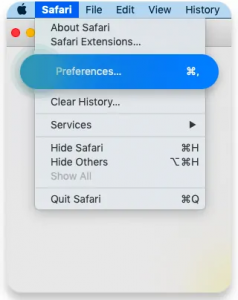
2. You’ll see a list of sites. Click on any to reveal the password stored for it.
3. To change a password, double-click the entry. Type a new password in. Remember: while this might change the browser’s data for the website in question, you’ll still need to change the password on that actual site.
Remove Saved Passwords in Safari
1. Go through the same steps you did in the above section, to see your passwords.
2. Once again, you’ll see a list of sites. Find the one you want to delete and click on Remove. To delete several passwords in one go, hold the command key as you select each one – and when ready – click Remove.
Best VPN for Safari on Mac?
We’ve covered how to view saved passwords in Safari and how to delete saved passwords in Safari. As a last share for my readers, I’d recommend a SurfShark (review) – it’s the cheapest VPN in general.
You Might Also Like:





