Disclosure: Privacy Australia is community-supported. We may earn a commission when you buy a VPN through one of our links. Learn more.
Best Backup Software in 2024

A million things can go wrong with your computer at any time without warning. To adequately prevent all of them, you would have to be a crazy person that overprepares over the slightest, most improbable worries.
What about those which cannot be foreseen at all? Even the very wise cannot see all ends, and you cannot prevent every misfortune that might befall your computer.
Given that, rather than trying to prevent bad things from ever happening, you should make a plan to recover from the worst things.
That is where backup software comes in. Backup software allows you to store a version of existing files so that if you lose your work, you do not lose all of it. These files can be anything.
Most of the time, backup software allows you to backup work-related files like text and photo documents.
Table of Contents:
Physical vs. Cloud

First, decide whether you want your backup to be done via a physical hard drive or a cloud-based solution. The advantage of a physical hard drive is that you have constant access and control over it. The advantage of backing up into the cloud is that you do not have to constantly take responsibility for it.
This, of course, means that the disadvantage of the physical solution is that you can lose it, or it can suffer damage. You also need to plug it into your computer for it to work. A cloud-based solution might go down or fail if the company running it runs into trouble, but you do not have to manage it yourself.
Synced vs. Unsynced
The decision between these two options is a matter of how frequently and easily you want to backup your files. Synced backup software will create backups at certain times. These times will usually be scheduled, especially for services based in the cloud, though physical backup options have sync too.
In the case of physical backup options your sync will usually happen when you plug the hard drive in. In both the case of the cloud sync and the physical sync, you should try to avoid altering any files as the sync is happening. This is why it is important to know when a sync is happening in advance of it.
In the case of unsynced backup, the software will only make a backup of your selected files when you choose for it to do so. This gets around the issue of the “event” of syncing happening at an inconvenient time, with the obvious drawback of it being something you can procrastinate or forget about.
Free vs. Premium
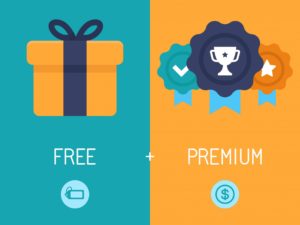
This is a rather straightforward decision, but it is an important one nonetheless. As you might have guessed, free backup software means it does not cost money, while premium software is either bought wholesale or rented out via some kind of subscription service.
The reason why this decision is important is because a free software means your backups are always accessible. Most premium backup software will let you access your files even if you stop paying the subscription fee, and all software that you buy outright will after you buy it. But there is software out there that will lock you out of your own files if you stop paying for the subscription.
There is even software that will charge you a fee for accessing the files you have backed up. In short, one of the of things we looked at the most closely when determining the best backup software is what kind of payment system it had. You can be assured that all of the software we have listed here will let you access your files no matter what you have or have not paid them.
If you can use them, you can access your files from them as well.
10 Best Backup Software in 2024
With that out of the way, here is a few of the best backup software we have found in 2024.
- Acronis Cyber Protect Home Office – Best Overall Backup Software
- Backupper 6 Standard – Best Free Features
- ToDo Backup 10.5 – Best User Interface
- Cobian Backup – Best Operating System Reflector
- Paragon Backup and Recovery – Best Hardware Option
- Nova Backup – Best Security
- Genie9 Timeline – Best Convenience Options
- IDrive – Best Multi Device Backup Software
- BackBlaze – Best Large File Backup Software
- O&O DiskImage – Best Restoration Software
1. Acronis Cyber Protect Home Office – Best Overall Backup Software
Acronis is an extremely reputable backup software, and for good reason. Originally starting as a cheap and effective physical backup option, it has since evolved into a cloud subscription service. That change has deprived it of none of its potency as a method of backing up your files, however.

The thing that Acronis does that really sets it apart is providing antivirus software in addition to its backup software. This is an important part of making your complete system backups safe.
Imagine that you get a computer virus. Malware usually starts small and develops into a huge problem. But it is possible that between the time that you get the malware and the time that it actually shows itself, you may have backed up corrupted or even dangerous files. What do you do then?
It is important for a backup software, particularly one that syncs itself automatically, to have a method of protecting both the computer you are using and the files you are backing up as they get uploaded.
Acronis ensures that you only upload clean and safe files by quarantining the corrupted ones and undoing the damage viruses have done to them. That way, nothing is out of place. It cannot simply delete the corrupted files, as most of the time the most corrupted files will be the ones that are critical to the functionality of your operating system. Instead, it does the much harder job of making them safe.
Naturally, functionality that advanced also comes with the tools you would usually expect out of a high-end backup software. It allows you to backup an image of your whole system, including everything from operating systems to hard drives and separate partitions. It can take basically any kind of file as well.
The sync process it employs is automatic, though you can trigger it manually and reschedule it to a time that works the best for you. The best part, however, is that none of this is intensive on your system. Acronis is a cloud-based software, meaning that most of the computing takes place elsewhere.
The biggest drawback of Acronis is its lack of free trial, but it covers basically everything else.
Pros
- Great antivirus protection
- Lots of options for backups
- Reliable and well known
Cons
- Not priced competitively
2. Backupper 6 Standard – Best Free Features
Most people start their search for backup software by prioritizing the best free backup software. Well, your search ends here, as Backupper 6 has easily the most expansive and consistent tools that are on offer by any of the free backup software.
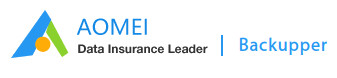
By the fact that Backupper 6 Standard has the word “standard” at the end, you might be able to guess that it has a premium edition as well. The differences between the standard edition and the premium edition give a good idea of where Backupper’s strengths lie.
For instance, Backupper provides you with a cloud-based, automatically synced backup software that can store an entire hard drive and operating system on it. Physical backups are locked behind the premium version of the program, however. But that is not all that is locked behind it.
Backupper is for personal use, and the terms and conditions of the software make that clear. Only the highest end premium version of Backupper allows you to use the software for a business. That means any program that you use to make money or any files that are used to make money cannot, technically, be backed up on Backupper.
Many people immediately wonder how Backupper will know if you are using it to backup business files or from a computer owned by a business. The answer is that they do not seem to immediately know when this is happening, but they can audit your files at any time.
In case you wonder about the ethics of a file audit, keep a few things in mind: You are using their service. They are allowed to look at the files you backup with them if they want to, just like you are allowed to omit certain files from being backed up.
They do not want illicit or illegal files being backed up onto their servers, and they are allowed to discriminate against certain files that they forbid in their terms of service. This is worth mentioning.
In any case, one of the big empty spaces in all of Backupper’s features is antivirus software. While Backupper has methods of keeping you from uploading corrupted files, it is not going to fix any of the files you do upload, nor is it going to act as the custodian to your computer should you need it to.
In short, it is not an antivirus software in itself. Nor can it encrypt the files you upload to it.
Backupper has a lot of options for when, where, how, and what you backup. That is a lot of features for a free software, but just remember that it is a free software and given to certain limitations. If you want more, the option for a premium version of the service is always there as well.
Pros
- Huge amount of options for backing things up
- Free
- Easy to use
Cons
- Not for business use
- No antivirus
3. ToDo Backup 10.5 – Best User Interface
Backing up one’s files can be a complicated business. It is tempting to approach the action with the broadness of a hammer: Why upload your data in any particularly efficient way, or in any particular order? Just do it all at once for everything and be done with it. What is there to think about?

Naturally, this is not how backup software works. Your backup software needs to think very hard about which files need to be uploaded before other files can safely go along with them. Some files need to be uploaded simultaneously in order for them to survive the journey from point A to point B.
You can absolutely get a backup software that asks you which files you want uploaded in whatever order you want. Doing so would require you to navigate your entire operating system and almost every file (or at least every kind of file) on your computer. The idea of doing all that is appealing to some users, but for an overwhelming majority of people it will turn them off to the whole idea of backing up files.
Luckily, backup software like ToDoBackupHome 10.5 exists. This is a backup software that is designed to make backing up your files easy. Easy does not mean that it is anything less than comprehensive, as it allows you to backup your whole system, just like the rest of the best backup software options do.
But what ToDo Backup 10.5 does differently is creating this backup in what is called a “fragmented” way. This means that you select what kinds of files you want to backup, rather than selecting specific files to backup. This makes the process quicker for both you and your computer, as well as for making it an easier decision on you throughout the whole process.
If you need to backup your work files, you can tell the program to backup your recently accessed files, your files of a certain type, or everything in a certain region of your hard drive (such as your documents folder). This gives you a degree of control without ever demanding you know all that much.
This is particularly noticeable when it comes to backing up your system. Backing up your operating system is its own, comprehensive process, while backing up system features is another thing entirely. In short, it never buries you in jargon as you are trying to backup simple things.
For instance, it is important for your operating system to backup certain BIOs files, but it never expects you to single out the important ones. This puts its simplicity ahead of a lot of other backup software, which oftentimes require you to indicate which files your computer needs.
When a backup software does that, it can mean doing research on which files your operating system needs to function. If your research ends up confusing or misleading, you might end up picking the wrong files. ToDo Backup 10.5 helps you avoid exactly that situation by never asking you a question that it cannot provide you an answer for. That means those kinds of mistakes never even happen.
ToDo Backup 10.5 has a free trial, as well as a premium version. It lacks some features that prevent it from being easy to recommend for its cost, such as antivirus protection and encryption. But besides that, it is one of the most comprehensive backup tools with one of the best interfaces.
Pros
- Great interface
- Variety of tools for backup
- Low system requirements
Cons
- Pricey for its features
4. Cobian Backup – Best Operating System Reflector
Simplicity is great for people who do not work with computers, but people who are experienced and knowledgeable about the inner workings of technology know that simplicity will oftentimes be bundled with inefficiency.
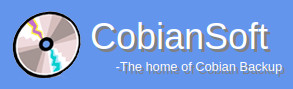
That means that if you want a really creative solution, you are going to have to do something that none of the other products allow you to do.
Cobian Backup is a backup software that appears to be quite normal in a lot of ways. It is cloud based and automatic with optional scheduled syncing, and it lets you backup all kinds of files, entire hard drives worth of data, and your operating system. But how it does that last one is a bit different.
Cobian Backup has another program bundled with it called “Cobian Reflector”. It is experimental and advises that it should only be used by people who know what they are doing. But what it does is incredible: It allows you to base your operating system remotely while the rest of your computer’s files are stored locally on your own personal hard drive.
What that means is that not only is your operating system always backed up, but you are always working on it while it is backed up. It is basically syncing to your computer every moment you are using it. While this has many implications, its main practical use is as a form of antivirus protection.
When a computer virus infects your computer, it will usually use your operating system as a means of reproducing itself. This is why computer viruses only affect your computer once you restart the computer: The viruses “hide” inside critical system files and only execute when the system boots.
By offloading your operating system to the Cobian Reflector you end up essentially “starving” the viruses out. Any virus that gets onto your computer will search your hard drive for operating system files that either are not there or will never get used, since your operating system is stored on the cloud.
This enables Cobian Backup to keep your most vulnerable information safe at all times. Naturally, this protection ends up extending to the rest of your files. As your files are synced it is far easier to scrutinize and correct the issues with things like text files than system files. That means that Cobian Backup can clean anything you upload of corruption before it reaches the cloud.
Perhaps the best part about this software is that it is free. That is probably not a surprise to most of the people who have enough experience to know how ridiculously advanced the Cobian Reflector technology is. Anyone who has worked with system files can identify that it is a risky operation.
Tying your operating system to a cloud-based “reflector” is something that has been theorized for quite a while, but implementation of it has been stunted by a number of highly practical obstacles. Chief among them is the internet connection: Gigabytes of data has to be transferred every hour for it to work. That means that if you do not have a stable internet connection, the reflector will not work.
Not only that, but instability in either your internet connection, Cobian Reflector’s internet connection, or even unrelated bugs with the software can result in crashes on your computer.
These crashes will not be world-ending since you will have all of your files and operating system backed up. But they can be surprising and detrimental to your workflow. After all, if something happens on the Cobian Reflector’s side of things, then the Cobian Backup will be harder to access.
In short, while Cobian Backup and Cobian Reflector are both free, they are free because you basically being offered software that is undergoing testing and development. Use at your own risk.
Pros
- Security and functionality that is unparalleled
- Great suite of normal backup options available
- Free
Cons
- Complex and risky
- Reliant on your internet stability
5. Paragon Backup and Recovery – Best Hardware Option
Paragon Backup and Recovery is the first hardware-exclusive option on this list. This is because most hardware options tend to have their features heavily skewed toward being budget options.

The common problems with backup software that uses a physical storage medium are that they have a “one size fits all” approach that does not always work, and they tend to have lesser security. In general, these physical mediums will be easier to use and more reliable to manage than cloud-based options.
Paragon makes a point to solve those two common problems while keeping the advantages. Paragon provides a memory stick that can carry your operating system and files. You can upgrade to a larger hard drive if you want to carry absolutely everything from your computer as well. The software that they provide will not only help you backup your files, but it will perform automatic organization on them.
This means making sure that all of the right programs are in the right directories. Many programs on computers can only function if they are in the same folder with other files that are critical to their use. At the very least, they need to be able to find those other files.
Paragon Backup and Recovery’s software makes sure that your files are organized after they are backed up. It also provides virus protection and cleaning software to make sure they are safe.
One of the best features of the Paragon software is its Backup Job Wizard. This is a program that can run in emergencies, such as when your computer cannot even boot to a screen where you can access files. With this program you can set up a recovery operation that can be executed without using the computer’s interface. That means that all you have to do is plug the hard drive in and press a button.
The program will pull files you have pre-selected from the hard drive without even “talking” to the operating system or the rest of the computer. This is mechanically a complex process, but the actual operation of the program and setting up a backup plan with it are both very simple processes.
Unlike cloud-based backup software, which requires a subscription, Paragon Backup and Recovery requires a one-time payment. This makes it considerably cheaper than most backup options. It still has the downside of being a physical hard drive that you can lose, but it mitigates most of the other problems with physical backup options, while solving some other problems along the way.
Pros
- Easy to use
- Cheaper than most
- Can recover files from unbootable computers
Cons
- Its physical medium is losable, unlike the cloud
- No cloud options at all
6. Nova Backup – Best Security
Security for backed up software and files comes in a few forms. The most common form of security is in encryption to defend against “packet sniffers”. Imagine you are connecting to the internet at a coffee shop. The internet is wireless, meaning that any data you transmit or receive is sent by signals over the air.

Packet sniffers can intercept these signals and see what information is inside—such as passwords.
Encryption helps get around this by changing the information into something that is impossible to read while it is “in flight”. It is then decrypted when it reaches its intended destination. Nora Backup does two things to make its backup software the most secure on the market: The first is encrypting everything. The second thing it does is not connect to the internet at all due to being a physical backup option.
Nova uses a 256 bit encryption key to encrypt its data. What that means is that every bit of data it backs up can be represented by a string of numbers and letters with up to 2^256 possible combinations. To give you an idea of how that would look, a simple “Hello, world!” message contains twelve characters.
A 256 bit encryption key will present each of those twelve characters with a string that could be as short as one character or as long as 256 characters. For the world’s fastest computers to crack even a single letter of that encryption it would take literally billions of years. This makes it highly secure.
Even though the physical Nova Backup hard drive does not connect to the internet, its encryption functionality still makes it a great way to secure your files. You can secure them with Nova Backup and then keep them on the Nova hard drive, or send them elsewhere and keep the security.
Another great feature of Nova Backup is its tutorial videos. These make it incredibly easy for even inexperienced computer users to backup their files onto a Nova hard drive. This is particularly important as well, as Nova does not have a highly advanced data organizer. That means that most of the backup process will have to be done manually rather than through a user interface that makes it easier.
These tutorial videos go really well with Nova’s business options. Like most backup software, Nova has special considerations for its use with businesses. Nova’s business options are highly scalable, allowing you to find something that works for your business no matter what size it is.
A variety of business options combines with its tutorial videos to make it a great option for both smaller business owners who want a business option that works for them, as well as larger business owners who have a lot of employees who might not ordinarily know how to perform a system backup.
This is all included in a one-time purchase, just like any other physical backup option. Just remember that this also means that the hard drive is precious cargo and that it has no cloud-based options.
Pros
- Scalable business options
- Great tutorials
- Incredibly secure
Cons
- No cloud options
7. Genie9 Timeline – Best Convenience Options
When you are performing a backup of your files, particularly your critical system files, you have to balance three things: Quality, speed, and system resources. A system backup that goes fast and gets everything it needs to get in perfect order will tax your system heavily.

And most times the only way you are going to get something that does not tax your system heavily is by giving up quality or speed.
Genie9 Timeline does not solve this problem completely, but rather develops compromises. Genie9 is another physical backup option, one that is focused on making sure you can backup your files almost constantly. This is a convenience feature in itself, as it means that you can keep it plugged in all the time.
But if you have been keeping up with our analysis of backup software, then you probably already noticed one issue: If a backup hard drive is hooked up to your computer, then either the backup process will be going slow, or your computer will be going slow due to the strain of constantly running it.
And this is actually true. Genie9, by default, runs a very slow and gradual backup of your system. You do an initial setup, but 90% of the backup process is done in the background at a slow enough speed that it does not impede your work. As appealing as that is though, sometimes you are more pressed for time.
In those cases, Genie9 offers a “turbo” mode. This makes the process much, much faster. It even offers a “game/movie mode” that is designed to function while your system RAM is preoccupied while playing games or watching movies. This makes Genie9 one of the best physical backup options for consumers.
Conversely, this does mean that not everyone in the professional space is going to be as interested in it. Genie9 offers business options, but a business’ interest in a physical backup medium that is constantly connected to a computer and goes deliberately slow unless told otherwise is rather hit or miss.
A business might be able to make use of a slower backup solution, but it is more likely a business will need their backups to happen quickly and securely. Genie9 is still secure, but its convenience features mean that even its fastest speeds will not be as fast as others.
One final note is that Genie9 has a mobile app to help you control it while you are not at your computer. This compliments its “constant” use, as it means that you can leave it running while you are away from your computer and still handle any prompts that it brings up to you.
Pros
- Great for people who use their computers constantly
- Low system requirements
- Mobile app allows for remote control
Cons
- Physical medium
- Does not work very fast
8. IDrive – Best Multi Device Backup Software
It is not just your desktop computer that needs backing up. In fact, it is likely not just your computers in general. Many people are walking around with phones that carry highly sensitive and important data that makes their lives easier. Losing any one of your desktop, laptop, tablet, or phone can be a disaster.

IDrive endeavors to solve this by having cloud-based backup software for every type of device. Not just any type of device—every device. By default its base plan includes the ability to backup any number of computers and other devices. There are limits to how much data you can store, but that can be expanded by getting a larger premium plan.
And besides, the base amount of space available to you in the cheapest version is five terabytes. That is enough to hold the entire library of Congress more than three hundred times over. That limit is only really important if you are trying to backup multiple computers used in certain disciplines.
For instance, someone backing up video editing footage will go through those five terabytes rather quickly. Someone in finance, however, will probably never reach that limit.
Another thing worth noting is that being able to backup an unlimited number of computers is different than being able to backup an unlimited number of users. This is where IDrive can get a bit complicated. For instance, the cheapest premium plan lets you backup any number of computers used by one user.
That means it is a breach in contract if you backup any other user’s information. Of course, you could just pool any number of user’s information into one user’s files, but even this grey area is covered by the IDrive terms of use. But that is not the end of the complexity.
Imagine that you are running a computer lab. Each computer has a generic user profile on it. At the end of every day the computer shuts down and wipes away any data saved on it. Then, at the beginning of the next day, the computer boots up and applies to image saved on the IDrive cloud. That is allowed under the “one user, unlimited computers” rule.
In short, IDrive’s unlimited computer allowance is a versatile tool. It has a lot of uses, some of which are not intuitively obvious, that can apply to a lot of different situations. That makes it a worthwhile tool to investigate as far as backup software goes even if it ends up not satisfying your needs.
Due to its plethora of features, IDrive is also known to have a steeper asking price than a normal cloud-based software. But because it has been around for 25 years, you can at least be sure it is reliable.
Pros
- Long-lived and reliable
- Covers the niche of backing up lots of computers
- Handles mobile devices as well
Cons
- Complex contracts
- Not the best interface
9. BackBlaze – Best Large File Backup Software
One limitation that many (though not all) cloud-based backup software uses to manage the amount of data you store is an individual file size limitation. This is exactly what it sounds like: Any file or program larger than a certain size is disallowed. This does not have as much impact as you might think though.

Imagine you are trying to backup the data of a video game. Some games can be as large as 100 gigabytes. Naturally, the entire game cannot be backed up. But that game is usually made up of millions upon millions of smaller files. Those can be backed up, meaning that even a really low file size limit will not prevent programs like games from being backed up, since they can be broken down into their parts.
What is prevented from being backed up by file size limitations are things like video files. Raw video files from high definition cameras can be massive, and not only that but they cannot be broken down like a game can. That means that they can only be backed up onto physical mediums for the most part.
That is why backup software like BackBlaze exists. BackBlaze is not the most advanced in terms of interface or functionality, but it provides a few things that no other cloud-based backup solution provides. For one, it allows you to backup files of any file size with unlimited cloud storage.
It also makes uploading your files more secure with a private encryption key. It comes with a physical backup medium if you prefer that method, but its threaded upload speed means that you will usually have no problems getting even the most cumbersome data from your computer to the cloud.
In addition to this, BackBlaze also offers what it calls “rapid restore” options. Rapid restore is a program within the program that allows you to restore any data that you uploaded to the cloud back onto your computer. This is great as a means to recover things that have been lost and deleted locally, but still exist in the cloud itself. Along with the lack of file size limit, this is important for many professionals.
The tools BackBlaze offers are great not only for people looking to store and edit video, but also photo editing, game development, and all manner of art. Most professions actually design their digital workflows around the fact that you can only backup files of certain sizes.
Some disciplines still prefer to use pencil and paper over digital means to storing information due to the sheer amount of information they need stored. Since computers and cloud storage tend to have limitation on their capacity and reliability, they are considered unfit for use despite their advantages.
BackBlaze gets rid of these limitations, meaning that it is an effective way to begin rethinking how computers might help your workflow or business.
Pros
- Unlimited storage and file size
- Encryption makes storage secure
- Cheaper than average
Cons
- Not very intuitive
- No native antivirus
10. O&O DiskImage – Best Restoration Software
One of the classic observations of the physical world is that there are essentially limitless states of disorder, but extremely limited states of order. The atoms that make up a table have made up a lot of different things on accident, but only recently did they take the shape of a table.
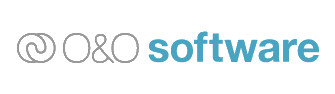
The same can be said of computers and their use, both intentional and unintentional. This is why restoration is important.
Restoration is a feature employed in some backup software, but not all. O&O DiskImage is one of the few that employs it to the extent that it does. But what is restoration exactly in the context of computers? It is the ability for a backup software to reinstall an operating system in its entirety.
That means that even if the computer gets corrupted down to its most basic files, whether by a virus, user error, or overzealous experimentation, you can reorder that disorder into something that will work like a normal computer again. O&O DiskImage provides the ability to do exactly that and more.
O&O DiskImage is a physical backup solution that allows you to clone an entire PC onto a hard drive. That part is nothing new. But it also has an operation that allows you to boot the PC from the clone of itself on that hard drive. This allows it to essentially resurrect dead computers.
Due to the complexity of this task, O&O has a surprisingly good interface to go along with it. It is a lot to take in relative to other, more simple interfaces, but it is far more straightforward than one would expect. This means that it does something incredibly complicated with an above average interface.
Naturally, this also means that you can select certain “regions” of your computer to be backed up or not backed up. That means that you can start your computer with an old version of your documents folder without having to reinstall the operating system. Or you could reinstall the operating system, but leave certain folders empty and unrecovered in order to save space or organize them later.
O&O DiskImage is a classic example of a niche backup software. It handles most things well enough, and some things above average. But the main reason you get it is to make use of a single feature that it has that no other backup software has. And in this case, that feature is its restoration program.
Pros
- One of a kind computer restoration features
- Simple and clean interface
- Cheaper than average
Cons
- Feature light
- No cloud options
Conclusion

The best backup software in 2024 tend to cover a wide range of uses. From person use, to business use, to the use of individual professionals, it is important to know what you need out of a backup software in order to decide what is best for you. There is no one software that does every single thing.
But regardless of which one of these you pick, you can be assured that they are effective and reliable.
You Might Also Like:



