Disclosure: Privacy Australia is community-supported. We may earn a commission when you buy a VPN through one of our links. Learn more.
Browsing in Incognito Mode
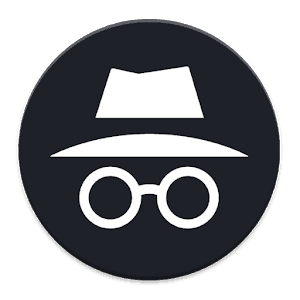
It’s no secret that there are no secrets on the Internet, at least since providers have begun caching your browsing data.
In the modern era, Internet service providers (ISPs) consistently monitor your browsing history and traffic patterns.
In many cases, this data is then sold to various advertising companies like Google or Amazon.
As an example, you might wistfully check a few listings for new cars, only to see advertisements for those vehicles or their brand pop up everywhere you go, especially on sidebars. Coincidence? Not at all; it’s just automated algorithms collecting your data and selling it to the highest bidder.
By default, your online activities are visible to your ISP. This includes your traffic patterns, any websites you visit, and possibly the downloads you make. If you browse the Internet at your place of employment or school, chances are your data is even more out of your hands.
Sound a little creepy? It is for a lot of people, which is why many are beginning to make use of quality VPNs or their browser’s incognito/private modes in an attempt to regain their privacy. However, many people aren’t aware of what incognito actually provides and how useful it is or isn’t.
While incognito mode can help you reclaim your privacy to some extent, it’s far from a one-size-fits-all solution to the problem of data surveillance. Let’s dive deep into what incognito mode is, how it works, and when you should use it to benefit your own privacy needs.
What Incognito Mode Looks Like
Anyone who opens up an incognito or private mode will be greeted by a darkened screen which grants the feeling of privacy. However, all private browser modes contain a warning detailing exactly what they do and what won’t be protected from prying eyes.
For our example, we’ll use Google Chrome, as it’s one of the most popular Internet browsers in the world and contains a common version of a private or incognito mode.
Chrome’s warning reads as thus:
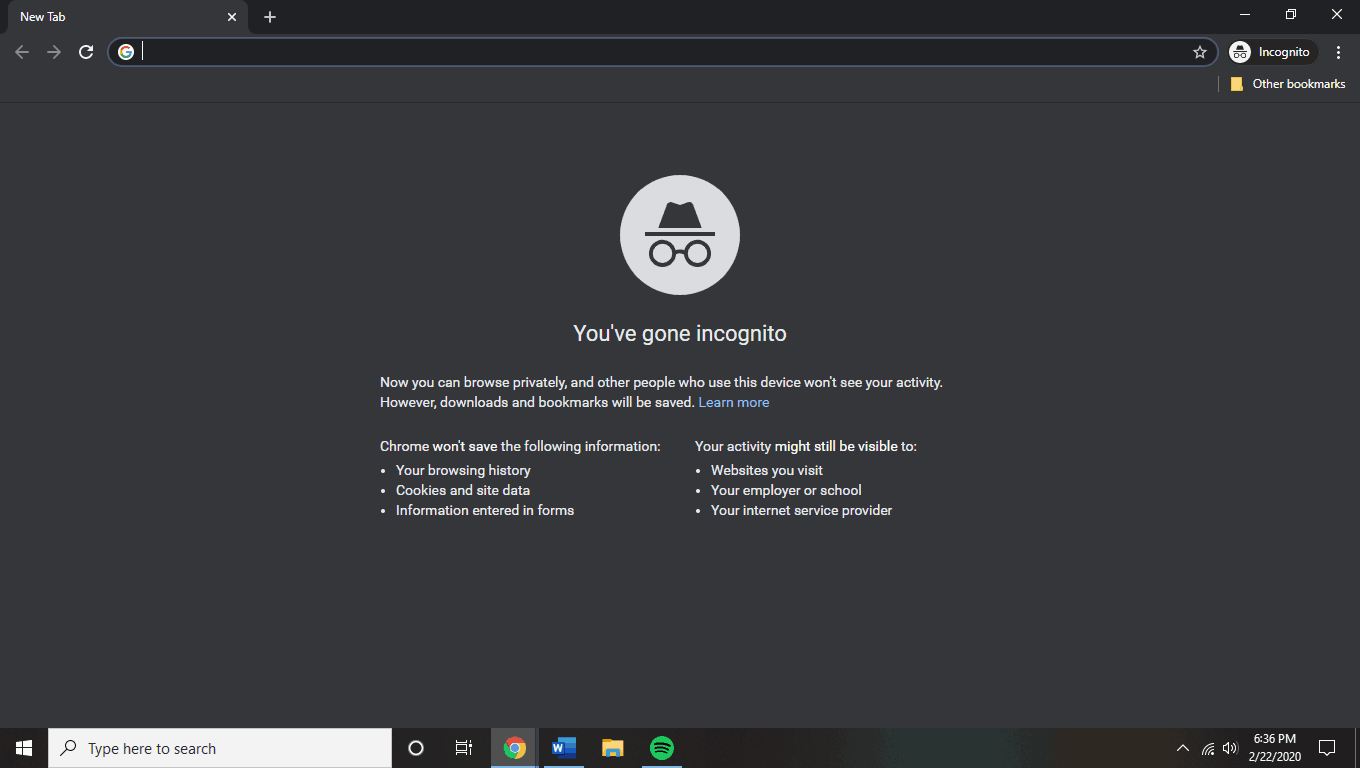
It doesn’t get easier to understand than that! But despite this easy-to-access tutorial, lots of people still think that incognito mode makes them invisible to Internet surveillance.
This describes what incognito does and doesn’t do in a very basic nutshell. How is it different from how Google Chrome or another browser normally works?
How Incognito Mode Works
Browsers normally store any web addresses for websites you visit, called URLs. This is why you can begin typing in a web address at the bar on the top of your screen and your browser will often automatically complete it for you.
It’s like your computer remembers where you were before to make it easier for you to retrace your steps, or simply visit favorite sites with a minimum of effort.
History
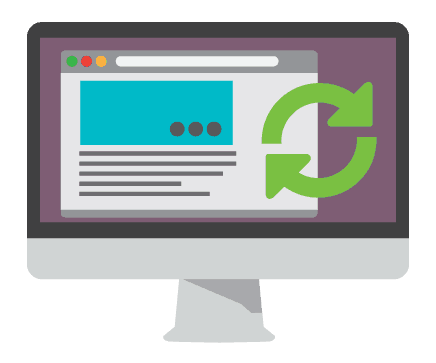
The biggest difference incognito mode makes when browsing the Internet relates to your local search history.
Your local search history is stored in a file folder on your computer. This enables your computer to auto complete searches in your URL bar and let you find websites that you might’ve forgotten the name of before.
In incognito mode, your search history isn’t recorded on your computer. As a result, you won’t be able to retrieve any websites you visited and the search bar won’t auto complete websites typed and when found in incognito mode. This might be helpful if you ever need to visit an adult site on a shared computer, for example.
Cookies
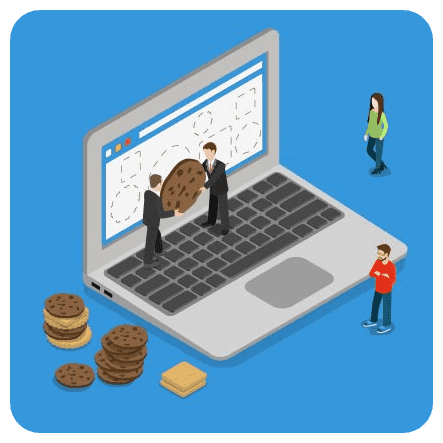
The second big thing that incognito mode effects is cookies. All browsers store cookies: these are small data files that are essentially ubiquitous over the Internet.
Cookies help your computer remember how websites work and make loading pages repeatedly much more efficient. They can also remember passwords, while also generally providing tracking information for the advertising companies we mentioned earlier.
The data collected isn’t necessarily specific – it’s usually just what websites you visited, what you searched for, and how long you were there. But it’s more than enough for an advertising company to learn what and when to sell to you.
So incognito mode prevents cookies from sending your information to advertisers. But it does not let you browse the web anonymosly.
Tracking
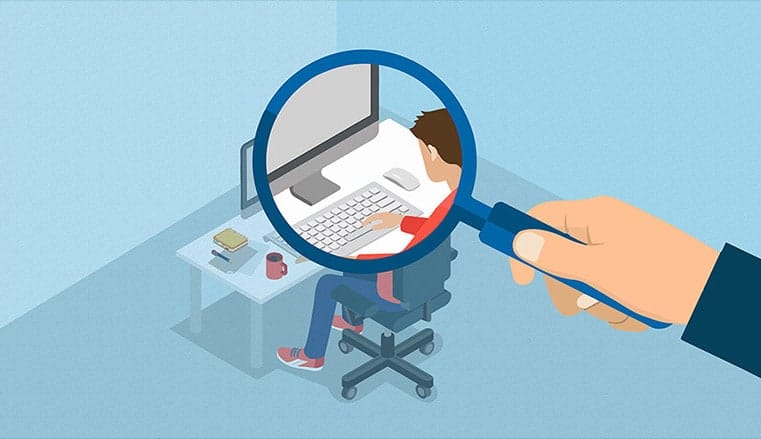
For instance, any incognito or browser mode, regardless of the web browser you use, does not stop your Internet service provider or your employer from tracking your web activities.
Your ISP can always tell where you were and what you search for even an incognito mode. Corporations also get in on the “fun”.
Google collects your data if you’re signed in even if you’re incognito, and Facebook scoops up data like it’s going out of style. So as far as incognito mode being a shield from government surveillance, you’re out of luck.
But it is helpful if you want to avoid annoyingly personalized ads and want to make it difficult for advertising companies to get your information.
In summary, incognito mode stops your browser from saving any information you might enter in forms, deletes website history, and deletes cookies you collect.
How to Go Incognito
Different browsers and operating systems have slightly different methods for achieving incognito mode. But they’re also fairly similar and are made to be user-friendly. We’ll go over the basic ways to engage incognito mode for each major browser below.
We can recommend some of the most secure browsers out there that aren’t as popular.
Chrome
Chrome’s incognito mode can be engaged the same way regardless of the operating system. Click the special menu in the top right-hand corner of your browser: the only difference is that Windows will have a three-line symbol while Mac operating systems will have three dots.
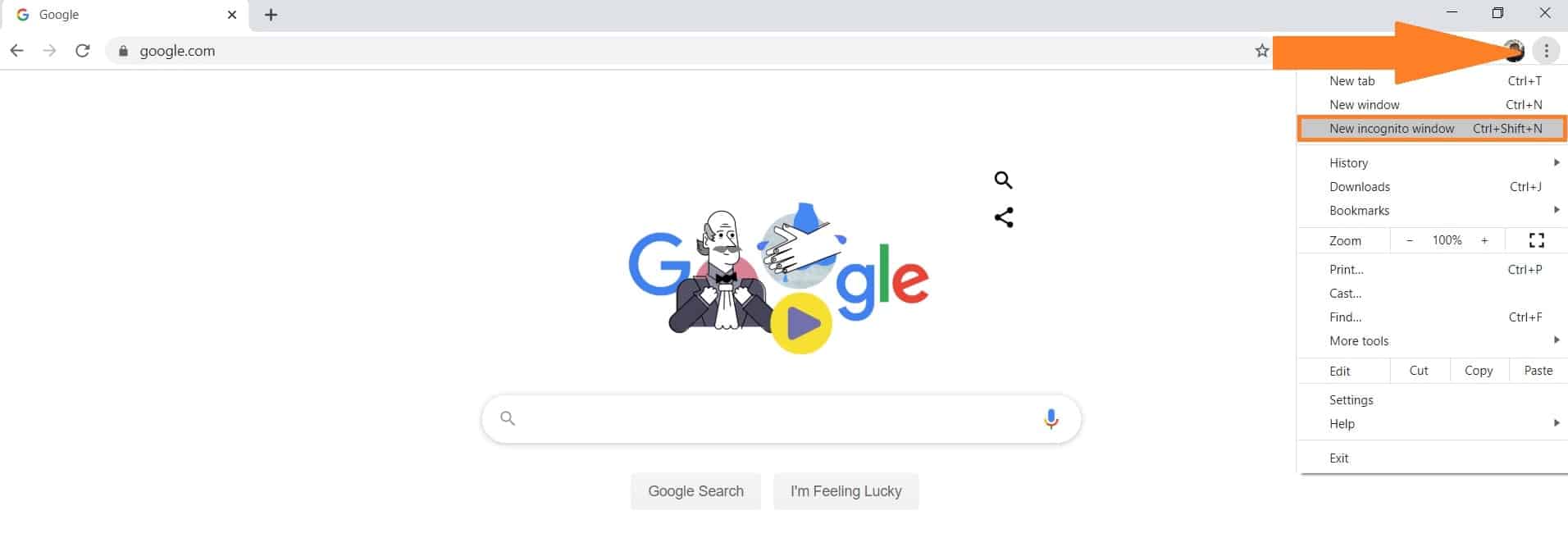
You can choose “new incognito window” from the drop-down menu. Alternatively, you can press the keyboard shortcuts Control+Shift+N or Command+Shift+N for Windows and Mac, respectively.
After this point, incognito mode tabs or windows are identifiable from regular browser windows by the presence of a man in a surreptitious hat, like a little private eye emoji.
iOS and Android
Chrome can also be used on these mobile devices. Engaging incognito mode here is exactly the same: find the icon in the top right-hand corner of the browser window and click the incognito mode button.
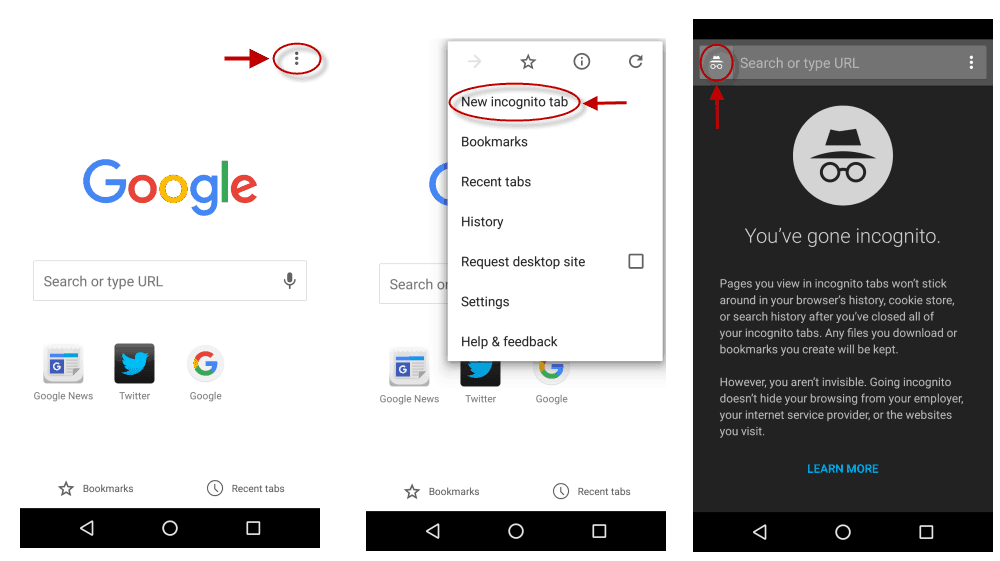
Mozilla Firefox
Firefox uses a private browsing mode rather than incognito, but they are basically the same thing. The upper right-hand corner button brings down a menu and you can click “New Private Menu” afterward. On Macs, you can access this browser from the file menu as well. The shortcuts for Firefox incognito mode are the same as for Chrome.
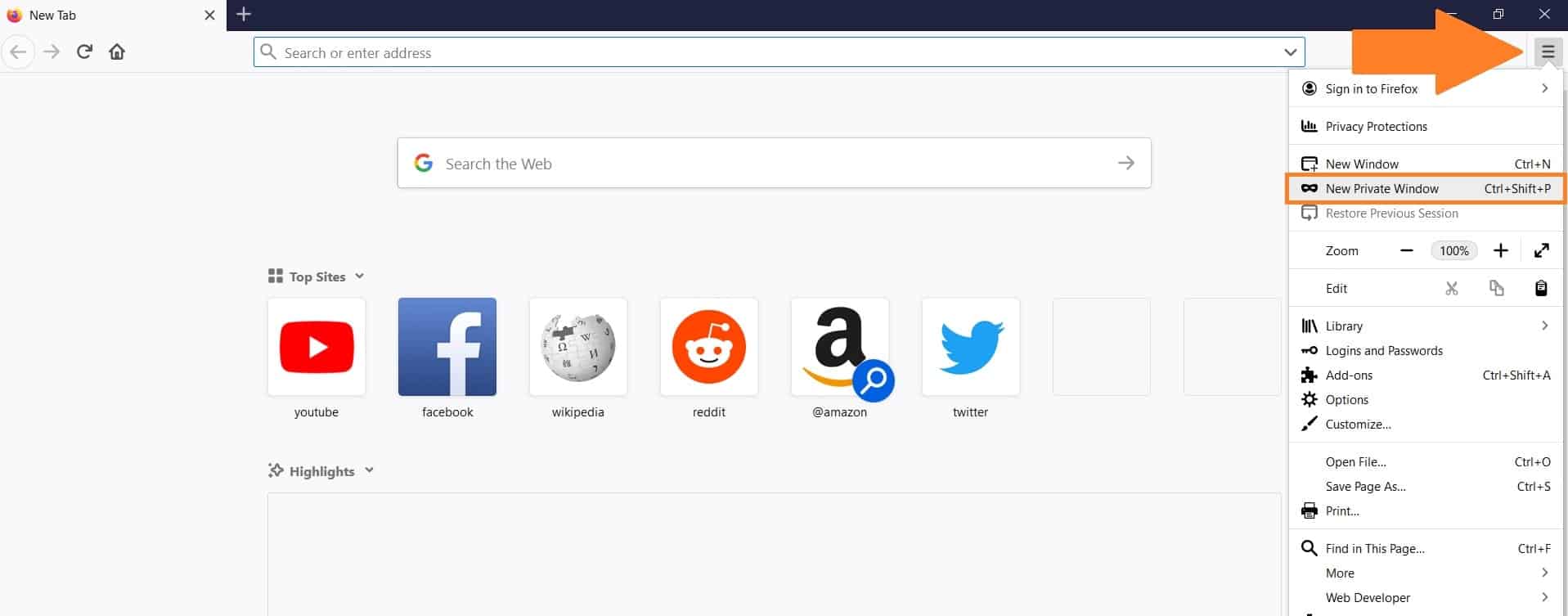
Firefox’s private window pops up with a purple band across the top of the window and a special icon in the right-hand corner; this looks like a masquerade mask rather than a detective emoji.
Internet Explorer
Explorer is another extremely popular browser, and it offers “InPrivate Browsing”: essentially the same thing as Chrome’s incognito mode. The upper right-hand corner of the Internet Explorer browser includes a gear icon that you can click. This brings down a menu that leads to Safety, then InPrivate Browsing. You can alternatively press Control+Shift+P as a shortcut.
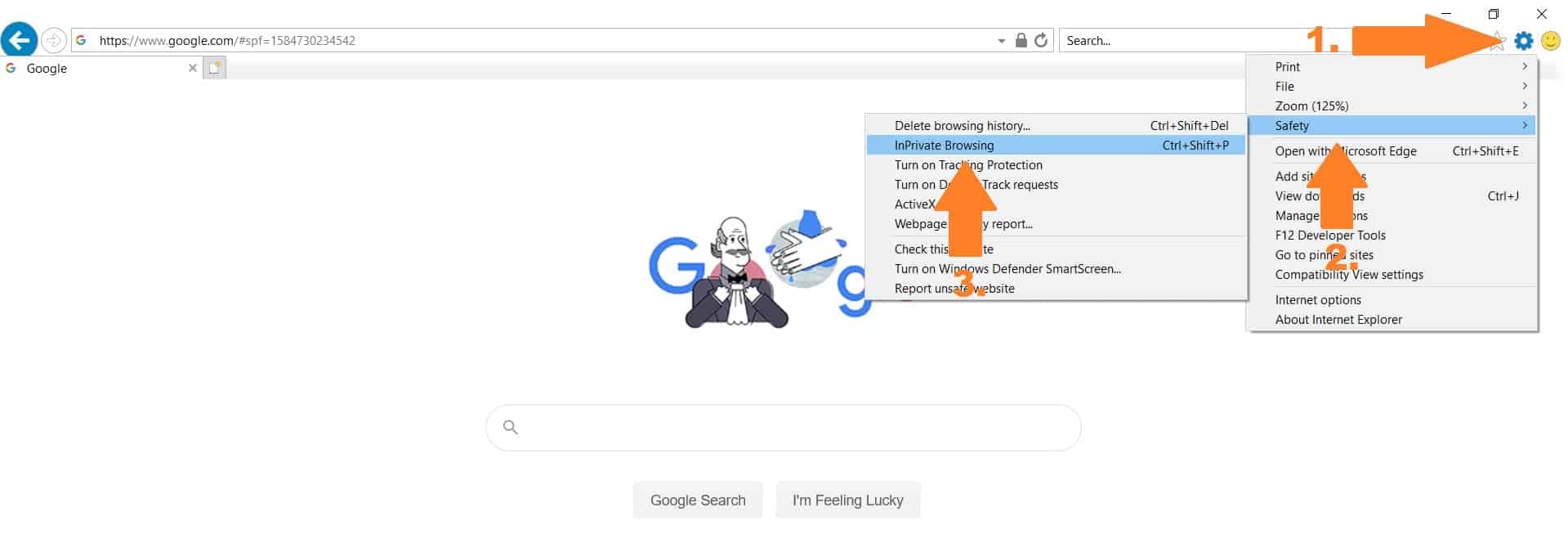
This window pops up like a normal browser tab, but includes a blue box next to the location bar. This has a label of the InPrivate name as well, so you shouldn’t be confused. Toolbars and extensions are disabled in this mode.
Microsoft Edge
Microsoft mobile devices use this browser more often than not. It also uses the InPrivate browsing system. Accessing it is the same as you would with Internet Explorer with the exact same key shortcut.
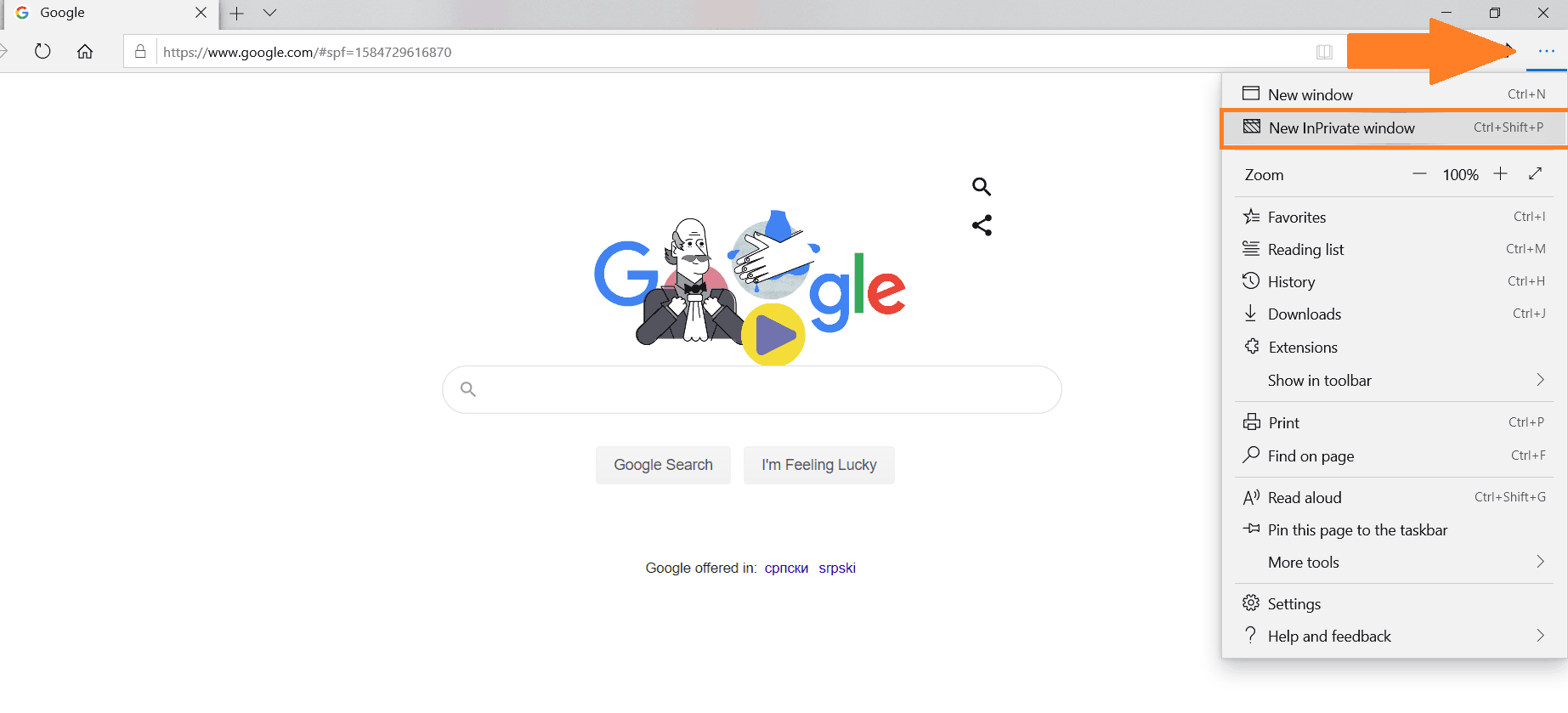
However, engaging the private browsing mode here brings up a gray window, much like Chrome’s incognito mode.
Safari
The original place of private browsing and the premier browsing system for Mac computers, it offers a Private Window that operates like all the rest. It can be engaged via the file menu on your back or by using the keyboard shortcut Shift+Command+N.
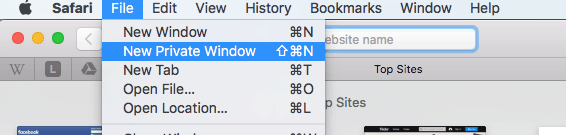
This grays out the location bar and produces a band along the top of the window, both of which indicate that you are now browsing privately. Interestingly, Safari’s private mode allows you to continue using extensions, which are disabled in both Chrome and Internet Explorer.
iOS-Safari
iOS mobile devices that use Safari can engage private browsing by tapping the new tab icon at the bottom right-hand corner of the top screen. The “Private” button should now be tappable in the lower left-hand corner. This causes the browser screen to turn gray and informs you that you are now browsing privately.
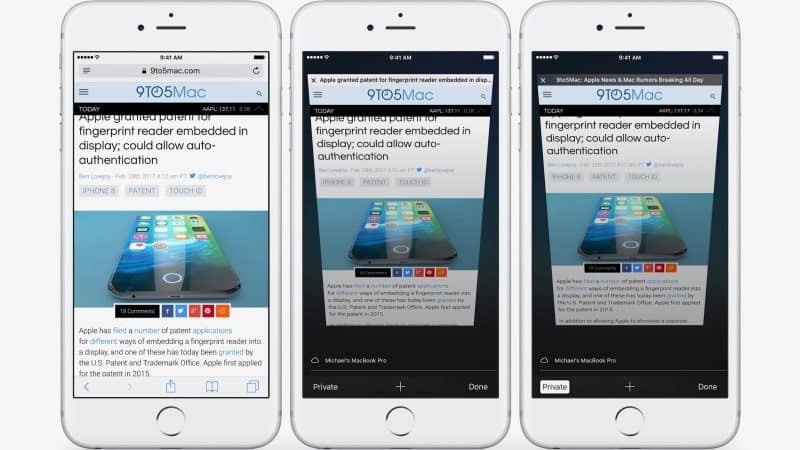
Ultimately, getting into private or incognito mode is fairly similar across operating systems or browsers. It’s not meant to be particularly difficult, so you should always feel comfortable engaging incognito mode whenever you want to protect your data from advertisers or cover your browsing tracks.
Other Tools/Methods for Going Incognito
Although incognito mode is not a real solution if you want to become anonymous online and avoid things like browser fingerprinting, there are other tools you can use to achieve this goal. For example, some quality Google alternatives:
Tor Browsing
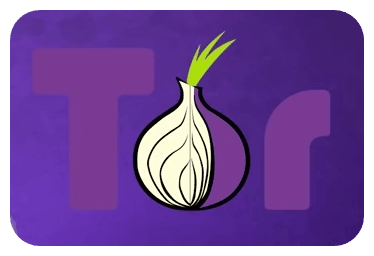
Tor browsing is becoming more popular. It involves downloading the Tor browser, which gives your computer access to the dark web: a network of Internet websites that are much less regulated or tracked by corporations and ISPs.
The Tor network runs through a collection of servers that are made for private communication. Tor browsing protects your identity because it separates your Internet traffic routing and identification by encrypting and randomly bouncing your communications through several relays around the world.
VPNs, or virtual private networks, are also extremely accessible and are becoming more popular all the time. In a nutshell, VPNs route your Internet communication through intermediaries or additional servers. This makes it more difficult for your ISP to track you.
Without getting too complicated, it encrypts your traffic from your machine to the exit point of a VPN network. Basically, it doesn’t make you anonymous but it does make it tricky for ISPs to track you as they have to retrace your steps back to your original IP address.
Note: Tor will also help you avoid browser hijacking automatically, which isn’t the case with more popular browsers
DuckDuckGo
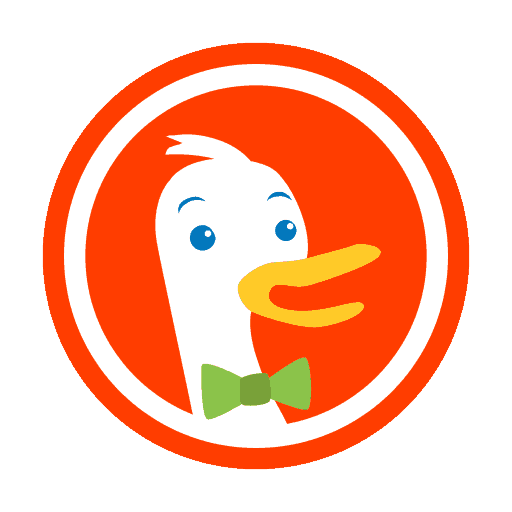
DuckDuckGo serves as a viable alternative to search engines such as Google and Bing. Unlike Google, which extensively collects user data, DuckDuckGo takes deliberate measures to safeguard the privacy of its users. Additionally, Searx is another search engine option that offers even stronger privacy features.
DuckDuckGo shows all users the same results without filtering their search history into an algorithm, avoiding the personalization and necessary data-gathering that Google employs.
Basically, true anonymity on the Internet (at least if you want a super-skilled dark web hacker already) is virtually impossible.
But you can make it supremely difficult and practically impossible for someone to track you or gather your data if you use several methods in conjunction with one another.
For instance, using a VPN with the Tor browser will make it very difficult for the government or any private corporation to track your web history or visiting patterns. Using DuckDuckGo will make it so that Google won’t be collecting your data. Finally, using private browsing will also stop your computer from storing your search history locally.
Related: Learn how to delete Google history
Conclusion
All in all, private browsing and protecting your own data has its benefits. There’s something to be said for the moral principle of privacy, particularly in an age when everyone gets up their personal data for sale on dark web far too freely.
Private browsing affords you several practical benefits. It can make it easy to shop for someone in secret or use a computer between multiple people without everyone accidentally snooping.
Private browsing also lowers the likelihood that you’ll run into annoying advertisements based on an algorithm’s assumptions of your wants or needs.
But it doesn’t make you truly invisible and it’s far from anonymous. In the end, private browsing is best used as a tool with certain upsides and downsides, as it does mean you’ll need to remember all your passwords rather than letting your computer do it for you.
It’s up to everyone to decide individually if they want their privacy more than they want the convenience (and possible annoyance) of personalized advertising and password memory.





