Disclosure: Privacy Australia is community-supported. We may earn a commission when you buy a VPN through one of our links. Learn more.
Best Free Password Managers
If you have ever forgotten your password, you’ll know how frustrating it is to reset and create a new one. You’ll also know that secure passwords are fundamental to securing your accounts.
You might have come across password manager options and thought they were an unnecessary addition in terms of cost. However, that’s where free password manager options are ideal.
They can enhance your security and will not require you to pay a fee to use them.
Are you looking for the best free password manager options in Australia? There’s no need to look any further. This article will explore the best options available and share our findings related to our direct reviews. Read on to discover the 13 best free password managers available in Australia.
Table of Contents:
- What Are Free Password Manager Tools
- How Do Free Password Manager Tools Work
- Best Free Password Manager Pros and Cons
- What Are the Features of Free Password Managers
- How Can You Choose a Free Password Manager
- Reviews
- 1. LastPass
- 2. Bitwarden
- 3. Dashlane
- 4. NordPass
- 5. LogMeOnce
- 6. KeePass
- 7. Keeper
- 8. Avira
- 9. Enpass
- 10. Google Password Manager
- 11. 1Password
- 12. RoboForm
- 13. Trend Micro
- The Verdict
- FAQs
What Are Free Password Manager Tools? ➡️
Password manager tools are types of software that remember passwords for your digital devices. They have a few functions, including filling in and creating passwords on your behalf.
The free password managers are available at no cost to you. They ensure you never need to write your password down or memorise it and still add the high level of security your accounts need to keep your sensitive information safe.
Their main purpose is to store and generate unique, strong passwords that are unguessable.
How Do Free Password Manager Tools Work? 🛡️
Your free tool for password management works when you create an account for free. This process may include providing an email address or adding a username. You can then begin using the features the password manager offers.
For example, the password manager will store passwords using a hashing process. This process involves creating a string or sequence of characters. Your tool will store the sequence of characters in the database.
Instead of storing the exact password, it stores a password representation. This storage process means you have additional security; unauthorised users will only ever be able to retrieve the representation and not the password itself.
Best Free Password Manager Pros and Cons
Several advantages and drawbacks apply to these tools. When choosing between the best options, it’s important to consider the following pros and cons.
Knowing the benefits and drawbacks can help you understand what these tools do best and what they may lack.
Pros ✔️
- Features to audit passwords — You may find that your tool for managing passwords can audit the passwords you suggest. For example, they will let you know whether your password counts as one of the strong, weak or duplicate passwords or whether you have used the same password previously. With this feature, you can enhance the strength of the security of your accounts, ensuring hackers don’t gain access.
- No cost — You will not need to pay for these tools since they are free. This feature means you can access several beneficial features, such as password synchronisation and auto-fill, without paying to use them. You can save money when you select this type of software over the paid versions.
- Improved security features — The features that improve your account security prevent unauthorised access. This advantage means your accounts have fewer chances of being hacked, and you can keep your data safe.
- User-friendly — Most password managers are user-friendly. They offer interfaces that are easy to use. They also require minimal effort to manage and edit passwords. This benefit provides added convenience when storing and accessing your passwords.
- Password encryption — With encryption algorithms, your tool for managing passwords will protect your passwords and keep them secure. It is a feature that minimises the risks of others accessing your passwords.
Cons ✖️
- Limitations on number of passwords — Since these tools are free, they often set a limit on how many passwords you can store. This drawback means that if you have multiple accounts and need to access them, your password manager may be unable to store all the passwords for every account.
- Limitations on device synchronisation — Again, since these tools are free, they may set a limit on how many devices you can use them with. This drawback means that if you have multiple devices and need to access them using passwords stored in the password manager, you may be unable to access accounts on every device without manual password input.
- Insufficient customer support — Free password managers offer less customer support than paid password managers. This limitation means you will receive less support than a paid password manager when using the tool, which may hinder your usage if you cannot remember the master password or encounter other technical difficulties.
- Some options are only free for a limited time — While you may find that many free options provide several advantages, these benefits may only be free for a limited time. In that case, you may need to switch to a premium password manager to gain the advanced features.
What Are the Features of Free Password Managers? 🤔️
Tools for password management have several key features that make accessing accounts and keeping them secure easy. Here are some of the features you need to consider with these tools.
- Auto log-in — The auto login feature ensures you can access your accounts without taking the additional step of typing your password. The feature means you won’t need to waste time entering the password. It just requires you to save the credentials in the tool, which will automatically log you in.
- Auto-fill — With the auto-fill feature, you will not need to enter your personal information into a form. This feature will complete the form for you. It will save you time and ensure you avoid typos when entering the information. Some of the information this feature will enter includes your name and address. It can even remember your payment details.
- Encrypted vault — Your free password manager will come with an encrypted vault. The vault contains all the stored passwords for each of your accounts. They use a special key that protects all your passwords from unauthorised users and works using specific algorithms.
- Two-factor authentication — You can access two-factor authentication with some password managers. This feature means you can reinforce the security of your passwords with a second factor. The second factor is often an SMS code the software sends to your smartphone. With this security, unauthorised individuals cannot access your digital accounts.
- Synchronised password storage across several devices — With the synchronised password feature, you can access the digitally stored passwords for your online accounts across various devices. This feature means you will never need to enter passwords to each separate device, as the tool will function automatically with each of them.
- Reminders for changing passwords — Your password manager will have a reminder feature to ensure you change your password when required. You can use this feature to set scheduled reminders to change passwords. For instance, you might want to change the password every two months. You can use the feature to prompt this action, which works by sending you a notification.
- User-friendly interface — With a user-friendly interface, each password manager is typically easily navigable. You can use its features with minimal effort.
- Secure note storage — This is possible with many software options like these if you need to store more information than just passwords. For example, you can save bank account details, encrypt them, and ensure no unauthorised users can access them.
- Password import and export features — You might need to transfer passwords from an alternative service. This action is possible with import and export features. Import features work with text files and other software for managing passwords and spreadsheets. You can retrieve and gather passwords from these services in your password manager. Export features work with CSV or XML file formats. You can send passwords to other managers using this feature.
How Can You Choose a Free Password Manager? 🔎️
Choosing a free password manager requires you to consider a few factors. It requires you to look closely at several features.
To ensure you make the correct choice, you may need to ask the following questions and review some of the password manager’s specific features.
Is Multi-factor Authentication a Feature of the Password Manager?
Multi-factor authentication is a sophisticated and enhanced layer of security for your accounts. If the software for managing passwords offers this, you can avoid 99.9% of potential attacks that can compromise your account security. Therefore, it’s worth narrowing your search to options with this feature to guarantee your account remains safe.
Does the Password Manager Work With Multiple Devices?
Since you may store information on multiple devices, protecting this data wherever you use it is important. A password manager that functions with multiple devices can help you keep account information safe on any device. Ensure that the software functions with iOS, Windows, and Android before selecting one if you use multiple devices.
Are Additional Features Available With the Password Manager?
Additional features such as auto-fill, password generation and duplicate password alerts are convenient for many reasons. You can save time with an auto-fill feature and avoid entering sensitive data each time you log in to an account.
Password generation gives you a higher chance of creating a strong password that others cannot guess, while duplicate password alerts will prompt you to create a strong one you haven’t previously used. Checking for additional features can add to the security of your accounts, so consider whether they are available with the password manager you consider.
Can You Use Encryption Features With the Password Manager?
Encryption is an important feature that makes passwords and personal data even more difficult to access. It’s a fundamental feature, ensuring the password managers cannot access your password. Since it provides more protection, ensure you stay on the lookout for options that have encryption features.
Best Free Password Managers — Reviews 🔝️
We tried using free password manager tools and looked at their many features, such as password generator tools, password vault features and more. Here are the best password managers we used and their key features.
1. LastPass
When using LastPass, we found that it offers a feature for synchronising passwords for multiple devices. We could use the passwords via LastPass for smartphones, browsers, and tablets.
When we wanted to share our passwords with other users, we could do so with the LastPass feature.

However, although this feature offered secure password sharing, we could only share the information with one person. We also learned that it offers browser extensions and mobile apps as free downloads.
Other features of LastPass include a secure password vault and a password generator. With the password vault, we could add, delete and edit our passwords and keep them secure in one place. With the password generator, we created custom passwords that the software would use with the auto-fill feature.
Thanks to its multifactor authentication, we found this software ideal for enhanced security. We could add an additional layer of security to our accounts with the text message system. The dark web monitoring feature was also a bonus. With this feature, we could check and confirm that our data had not been breached on the dark web.
LastPass works as a free browser extension, so we could use it with iOS systems and Windows.
2. Bitwarden
What we liked about the Bitwarden tool, which is available in Australia for managing passwords, was its unlimited password feature. Unlimited password storage is one of the rare examples of software that offers this feature at no cost. With the feature, we could store as many passwords as we wanted.

We also found that we could use the Bitwarden password tool for multiple devices, which was ideal when we needed to switch devices and access our accounts.
When using Bitwarden, we also gained the benefits of a password generator, which provided suggestions for strong passwords. We were impressed by the two-factor login feature, which gave our accounts a greater layer of security. We could select between email authentication or mobile authenticator applications when using the two-factor login option.
What also came with Bitwarden was a data breach scanning option for our password vault. This extra security gave us the peace of mind that our password had not been leaked and was easy to use.
We were unable to use password audits as Bitwarden-free users. For this reason, we needed to review the strength of the passwords without the tool’s support. However, we could share credentials using Bitwarden Send when we needed to share sensitive information with other people. We noticed that the features of Bitwarden Send offered the additional advantage of sending files to others.
We found that biometric authentication was available when we used Bitwarden on an iOS mobile device. It was bug-free, easy to use, and did not permit screenshots. This latter feature was ideal for keeping sensitive information private and restricted.
3. Dashlane
When we used Dashlane, we could store 25 passwords and login details on the free version. This feature was less than some alternatives we tried. However, we particularly liked the import feature, which enabled us to transfer the login data from other browsers and eliminated any manual efforts on our part. We noticed that we could also transfer our login credentials from other password manager software.

The autofill data feature also minimised the need to enter passwords manually. The software retrieved our passwords from the vault and gave us access to our accounts quickly and efficiently. We were pleased with the password generator feature. This feature created strong and secure passwords, reassuring us that unauthorised users could not access our information.
Since the free Dashlane software provides a password history feature, we were able to avoid duplicate passwords. This feature ensured that we never repeated passwords across two accounts, strengthening our account security.
We found the range of security features to be useful. For example, Dashlane provides two-factor authentication, password health scores, dark web monitoring, phishing alerts and personalised security alerts. The password health reports ensured our passwords were highly secure, while the phishing alerts informed us when we had mistakenly visited fake websites.
A few other features we used include the option to manage linked websites, and bulk delete logins. We could use the same password and username on accounts that had different services and delete logins that we did not need via the web application.
4. NordPass
NordPass, available in Australia, offers a free trial version of their password manager software. While this was ideal for deciding whether we wanted to continue using this service, we considered some alternatives the better choice since they were free for unlimited timeframes. Nonetheless, NordPass had some good features, such as its autosave and autofill options.
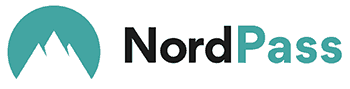
With the autosave option, we could enter our passwords on a website, which the software saved automatically. We found the prompt to save the password handy because it eliminated manual input.
With the autofill feature, we no longer needed to manually enter the password or select any fields to enter the details. This feature saved us significant time. However, NordPass also offered us password storage for various options.
For example, we could store our passwords in their vault and store our credit card information and passkey. Each time we needed to make a purchase, we did not need to check our credit card details; the software entered them for us, having stored them in the vault.
This free version of NordPass is available without credit card requirements.
NordPass offers a business password manager that functions in company-wide settings. After the free trial finishes, you will pay $35.88 per year if you want to continue using it.
5. LogMeOnce
With services connectable from Australia and across the globe, LogMeOnce is a password management solution with various features.
When we used this software, we found that identity theft protection, multifactor authentication and cloud storage encryption were all available.

Using the identity theft protection, we could check whether our passwords had leaked on a huge selection of databases. We also found that several features were available within this feature. Dark web monitoring and behavioural analytics helped us combat identification challenges, and with the company sign-up, we could also identify identity threats to our company accounts.
Using multifactor authentication, we significantly reduced data theft. We could select from a wide range of multifactor authentication methods, including selfies, email, SMS, USB tokens and Google authentication. The cloud storage encryption enabled us to complete encrypted file storage and maintain our online security. Some files we could encrypt were Dropbox, Sharepoint and Google Drive files.
We found that LogMeOnce was free on all devices but that a few features came at a price. The dark web monitoring was an add-on to the free subscription and the cloud encryption feature. However, the password manager tool itself was free.
6. KeePass
Using KeePass, an open-source password manager, we were able to gain protection against guessing attacks and increase the security of our accounts.
We could also create and arrange passwords into groups or import passwords from alternative databases. We found it easy to sort groups of passwords with these features.

One feature we liked was the strong random password generator. This feature enabled us to set the character output, meaning we could set the types and number of characters the software would generate. The feature ensured all our passwords were strong and helped us avoid weak passwords.
We were pleased with the strong master password feature that unlocked the entire database when required. We also found that the key files were available as an alternative security method that we could use to decrypt the database.
7. Keeper
Keeper is a free password manager for 30 days. When we used this software’s free versions, we could access a web vault and use the software for multiple devices.
We could also gain unlimited password storage, a feature not every free password manager offers. This feature meant we could store as many passwords as we wanted within the 30 days.

Keeper generates passwords, a feature that we found useful. It meant we could rely on the software to create secure passwords. The software offers multi-factor authentication, meaning we could rely on more in-depth security methods to protect our account against a data breach.
Autofill password features and emergency access were also available with this reliable password manager. We could also share our passwords using the secure password-sharing feature, and all our passwords were encrypted.
8. Avira
Avira offers a free password manager with which you can get started. It offers auto-login features and password-generation options.
When we used this software, we could check whether we had reused passwords or selected a weak password that others could guess. We noticed that Avira also provides notifications if accounts are hacked.
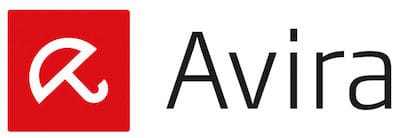
With the password generator tool, we could set the number of characters we wanted to include in the password. We could also set whether the password contained special characters and see how long it would potentially take for an unauthorised user to guess our password.
Two-factor authentication is available with Avira. We received an optional security code on our smartphone, which was also required with this feature to reinforce security. Avira also offers touch and face identification, meaning we could access our passwords securely using biometric features.
Master password access is also available with Avira. With this feature, we noticed that it was possible to remember just one password to access our accounts.
We liked the fact that Avira is available on multiple devices. We used this as a Google Chrome extension but could also have used it with Firefox. It is available on Google Play Store and the App Store.
9. Enpass
We used Enpass and found the software’s password synchronisation feature useful. It enabled us to access our accounts without complications. Enpass also offers vault organisation features that helped us manage the business and personal passwords separately.

What we liked about Enpass was the password audit feature. When we selected a password, this feature enabled us to determine whether the password was strong. We could remove weak passwords with this feature and even eliminate compromised passwords.
Enpass enabled us to autofill payment details. We did not need to enter our credit card information multiple times with this feature, saving us time and effort for each purchase.
This password manager is available on the Google Play Store and the App Store. We used it with the Windows operating system but noticed it is compatible with Linux and Mac systems.
We noticed that the paid version offered plenty more features, including passkey support, unlimited vaults, devices, passwords and email support. Alternative price plans that cost slightly more offered additional features, such as the option to add more members and a lifetime license. There were clear instructions for adding and removing members, which we found useful.
10. Google Password Manager
With the Google password manager, we found the auto sign-in feature handy. We did not need to enter our password multiple times to enter our accounts with this feature enabled.
We could also use the password alerts feature for added peace of mind. This feature ensured that it would alert us if our passwords were discovered online. The password checkup option accompanied this feature, helping us to learn how strong they were.

We tried the Google Password Manager import and export features. We could use passwords with another service after downloading a copy and selecting CSV files to import passwords to our Google accounts.
For an extra layer of security, we looked at Google Password Manage’s encryption feature. This feature provided us with a unique key to access data when we needed to open our accounts.
With this software, we could view all the passwords we had declined to save for various accounts. This feature was helpful for password review options and helped us keep track of accounts for which we would need to enter the password manually.
11. 1Password
Using the 1Password free trial for 14 days, we were able to access a password and username generator. These features made it easy to create unique passwords that unauthorised users would find difficult to guess.
Our account offered multiple inclusions. We had complete privacy, meaning we were the only ones who could access our data.

The platform offers a watchtower feature that could alert us if our accounts had been compromised. This feature ensured we could strengthen our passwords to keep our accounts secure.
The advanced encryption feature (using AES-256 bit encryption) fully protected our data. The platform also offered a digital wallet that held our debit and credit card details. It didn’t matter which device we used, we could rely on the platform to fill the details in for us and keep that data secure.
One factor we liked about 1Password was the support we could get. Their team was able to advise us when we needed technical advice about the platform. We also liked the travel mode feature. With this option, we could ensure that sensitive data was removed when travelling abroad. We could switch this to restore access when we arrived.
12. RoboForm
RoboForm offers unlimited passwords on one device with its free version. We noticed that there were multiple features available, such as a password generator, a TOTP authenticator, an alert feature for compromised passwords, form filling and one-click login options.
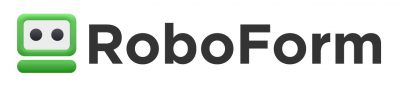
With the password generator, every password we created was unique. They were all strong passwords that were difficult to guess. This feature greatly strengthened our account security.
The TOTP authenticator was perfect when we needed unique temporary passwords. This time-based one-time password gave us greater security when accessing accounts since they expired within a specific timeframe and prompted us to create new ones.
The scan feature for compromised passwords gave us the peace of mind that by performing a scan, we would know whether someone had cracked our password. We would then be able to take action to increase security with stronger passwords.
Using the form-filling feature saved us significant amounts of time, as did the one-click login option, ensuring we didn’t need to add the data, username or password multiple times.
13. Trend Micro
When we used Trend Micro’s free version, we were only able to manage five passwords. However, we could store these passwords with no expiration.
This platform also offers keystroke encryption features. These features ensured cybercriminals would not be able to read our passwords when we entered them.

We liked the reliable password generator. This feature created passwords for us — which were all secure. It functioned well with each of our accounts. We could also spot and change passwords that were weak using the colour-coded password strength indicators.
Biometric authentication was also available with Trend Micro. We could use our fingerprint via the app to access accounts on our iOS devices.
We could use the one-click form feature to automatically fill in the fields to access our accounts.
Trend Micro supports many popular systems. We were pleased that we could use it with Windows and that we could easily have used it with Mac OS or iOS systems, too.
Best Free Password Managers: The Verdict 💡️
Free password managers have plenty of advantages to offer. Whether you are a business that requires a password management software solution or an individual looking for extra security for your accounts, these tools can help. It’s always worth looking at their many features before choosing one. Using this method, you can find the option that offers the most benefits for you.
Even though paid software for password management offers more features, free options can be a good option, too. Just ensure you consider the pros and cons of these options and think about whether they provide the right features to select the optimum tool for password management. Choose free tools for password management to keep your accounts secure.
Best Free Password Managers — FAQs 📢️
If you are searching for extra information about the best free password manager software available in Australia, check this section’s frequently asked questions and answers.
Which Software Is the Safest Free Password Manager?
The safest free password manager in Australia is the Avira password manager. This option offers two-factor authentication and bank-grade encryption and is the ideal option for data privacy, which the providers guarantee. Specifically, this software offers AES 256-bit encryption when it stores passwords in the server. Although the two-factor authentication could be improved, it is a safe password manager tool.
What Is Dark Web Monitoring With Password Managers?
Dark web monitoring with password managers is a feature that offers security to your data. The password manager software will monitor the dark web to ensure your personal data or password information does not appear on the dark web. Knowing that your data does not appear on the dark web means that criminals or cyber criminals have not gained access to your information.
What Is an Alternative Password Manager Available in Australia?
The Norton password manager, available in Australia, is another option you may consider if you are looking for the best password manager options. It offers a vault safety dashboard and an easy-to-access password vault, and it functions similarly to other password managers.
Why Should You Avoid Using Weak or Reused Passwords?
Using weak or reused passwords can put your personal information and data at risk of being exposed. It means your accounts can be compromised, and any information within them can enter the wrong hands. For this reason, it’s important to use a password manager and generator to create secure passwords for your accounts.
Can You Trust a Free Password Manager?
With a free password manager, you can trust that your passwords are not weak. You can also have confidence that your accounts are protected by unique passwords that you do not duplicate across all your accounts. A free password manager may have fewer features than a paid option, but it offers your accounts a layer of security that you can rely on.
Does Microsoft Have a Free Password Manager?
Microsoft has a free password manager. The Microsoft Authenticator software ensures you store passwords safely and can use them for different devices. For example, it is possible to use this software on mobile devices such as Android and Windows platforms. This password manager also offers two-factor authentication and ensures your passwords remain organised.
You Might Also Like:



